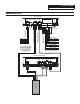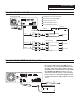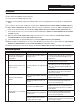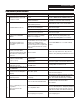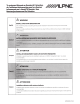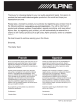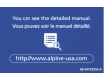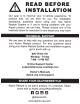Owner's Manual
Table Of Contents
- Quick Reference Guide
- Reset
- Table of Contents
- Parts & Controls
- Getting Started
- Favorite Function
- Registering Items
- Android Auto (Optional)
- Apple CarPlay (Optional)
- HD Radio / RBDS
- USB Flash Drive (Optional)
- Pandora (Optional)
- SiriusXM (Optional)
- HDMI Device (DVD Player)
- iPod / iPhone (Optional)
- Hands-Free Phone Control
- Specs
- Note on Using HDMI Connection Cables
- Installation Manual
- Vehicle Compatibility
- Tools Required
- Supplied Accessories
- Programming the iDatalink Maestro Module
- Factory Radio Removal
- USB Port Integration
- Installation Instructions
- Wiring Diagram
- OEM Camera Retention
- Connection Of KAC-001
- Connection Of An External Amplifier
- Connection Of A SiriusXM Module
- Set Up Guide
- Troubleshooting
- Install Only to Specified Car
- Technical Support
- Warranty
Chevrolet/GMC
FULL SIZE TRUCK z 19/20
Set Up Guide
1 Turn the vehicle’s Ignition switch to ACC.
2 Turn ON the i209-GM by pressing any key.
3 Select the user language and press OK.
4 With the vehicle parked, engage the parking brake, release the parking brake and engage the parking brake
again.
5 If a camera is present, turn it ON in the system menu. (MENU/SETUP/SYSTEM/CAMERA/CAMERA SELECT)
6 AUDIO MUTE ON REVERSE- By default, when the vehicle is shifted into reverse the AUDIO will MUTE. If this
feature is not desired turn it off in the AUDIO MENU (MENU/SETUP/SOUND/MUTE WHILE BACKING UP)
7 Select the desired screen color to match the button illumination. (MENU/ SYSTEM/GENERAL/DISPLAY/KEY/
SCREEN COLOR)
8 When the KCX-630HD (HDMI SELECTOR) is present be sure to turn it ON in the SETUP MENU. (MENU/
SYSTEM/EXTERNAL ACCESSORIES/HDMI SELECTOR)
9 Set the DVD player (if optional DVD player is installed). (MENU/SETUP/SOURCE/HDMI).
10 When the KAC-001 (External Accessory Control Module) is present be sure to turn it ON in the SETUP MENU.
(MENU/SYSTEM/EXTERNAL ACCESSORIES/EXTERNAL ACCESSORY CTRL)
11 Vehicle information- Set the desired gauge information. (MENU/VEHICLE INFO/GAUGES/CAR SETTINGS)
Troubleshooting Guide
Symptom Possible Cause Remedy
1
Drivers Information Center in
instrument cluster does not
show music or navigation
information.
The i209-GM can’t push data to a
factory screen.
The screen will still work for other vehicle
related functions (like mileage, etc) but there
is no way to push audio information to an
OEM screen.
2
Hub Not Supported message
on the screen.
The i209-GM does not support USB
Hubs.
Use the included USB extension and run that
to the glove box or center console.
If the vehicle has the factory Bose system
the USB insert can be used in the dash
that comes with the KCX-BOSE-GM (sold
separately).
If the vehicle has the glove box USB from
the OEM system that can be integrated as
shown in the manual.
3
iPhone not working with
HDMI.
Not using Apple HDMI to Lightning
adapter.
Purchase the HDMI to Lightning adapter
directly from Apple. Not all 3rd party
adapters work the same.
Didn’t plug USB power into a 2A
source.
Do not plug into the USB from the Alpine
head unit. A third party USB adapter will
need to be used that is 2A.
4
Android phone is not working
with HDMI.
Using incorrect HDMI adapter.
If the phone has the feature to use an HDMI
adapter it must be the one purchased from
the manufacturer of the phone, not a third
party adapter.
Miracast adapter isn’t plugged into
a 2A source.
Do not plug into the USB from the Alpine
head unit. A third party USB adapter will
need to be used that is 2A.
Miracast adapter has resolution
settings that are too high.
Plug the adapter into another monitor (for
example a television in the home) and reduce
the resolution settings.