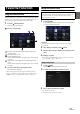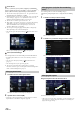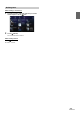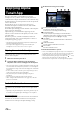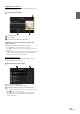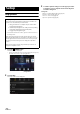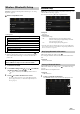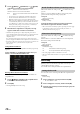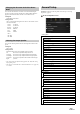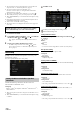User Manual
25-EN
Displaying Facebook Screen
During Notification incoming or Notification List screen, you can
switch to Facebook screen.
Facebook screen example
Message content
Poster’s photo
Close button: Close the Facebook screen.
Touch the poster’s picture and name to switch to the
Facebook screen.
The detailed information of Notification is displayed.
•Touch [] (Back) to return to Notifications List screen.
• Depending on the status, contents of message and photo may not be
displayed.
• In some situations, such as the unit is powered off or during a call, etc.,
Notification of the Smartphone will not be prompted by this unit.
• Facebook screen is not displayed while driving.
Displaying Notification List
You can view the received Notification from Facebook in the
connected Smartphone via this unit.
Notification List screen example
Poster’s Name and Message
Messages are not displayed while driving.
Touch [Read All]/[Stop] to play/stop all Notifications.
• You can switch to the Notification List screen from the Menu screen.
•Touch [] to return to Current screen.
• Depending on the status, some functions may not be available.
• The displayable amount of the Notification list depends on the
connected Smartphone.