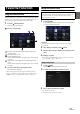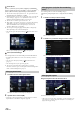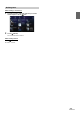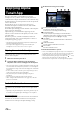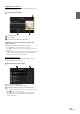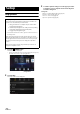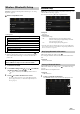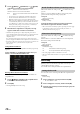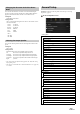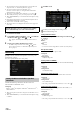User Manual
28-EN
2 To uc h [] (Audio), [ ] (Hands-free) or [] (Both)
of the device you want to connect from the list.
• You can register up to 5 Bluetooth compatible mobile phones.
• You can connect three Bluetooth Devices; two exclusively for
Hands-Free Phone and one exclusively for Bluetooth Audio.
• When you register a Hands-Free Phone for the first time, Primary
is set automatically. When you connect two Hands-Free Phones,
select “Hands-free” or “Both.” You can then set the priority on the
Primary/Secondary setting screen. For details, see “Hands-free
Device Primary/Secondary Setting” (page 28).
3 When the device registration is complete, a message
appears and the device returns to normal mode.
• The Bluetooth registration process differs depending on the device
version and SSP (Simple Secure Pairing). If a 4 or 6 character Passcode
appears on this device, enter the Passcode using the Bluetooth
compatible device.
If a 6 character Passkey appears on this device, make sure the same
passkey is displayed on the Bluetooth compatible device and touch “Yes.”
• If all 5 devices have been registered, you cannot register a 6th device. To
register another device, you need to delete one of the other
5 devices first.
Setting the Bluetooth Device
Select one of 5 paired Bluetooth compatible devices that you previously
registered.
To uc h [] (Audio) or [ ] (Hands free) of the device you
want to connect from the Paired Device list.
Deleting a Bluetooth Device from the list
You can delete the information of a previously connected Bluetooth
compatible device.
1 To uc h [ ] (Delete) of the Bluetooth compatible device
to delete from the Paired Device list.
2 To uc h [OK].
•Touching [Cancel] will cancel the setting.
Make sure the “Bluetooth” setting is “On” ( ). See “Bluetooth Setup”
(page 27).
When you connect two Hands-Free Phones, set the priority of the
operation and the setting of incoming-outgoing calls.
Setting item:
Hands-free Device Priority
Setting contents:
Primary / Secondary
Touch the checkbox for Primary/Secondary of the device
names that are registered to the unit to set them.
• When connected to two hands-free phones, operating restrictions apply
to the hands-free phone registered to Secondary. For details, see
“Hands-free Phone Control” (page 67).
Make sure the “Bluetooth” setting is “On” ( ). See “Bluetooth Setup”
(page 27).
When an iPhone is connected via USB and it is not on the Registered
Device list, it will be paired automatically.
Setting item:
iPhone Auto Pairing
Setting contents:
On / Off (Initial setting)
• This setting supports iPhones with iOS Ver.5.5 or later.
• When more than 5 Bluetooth devices are registered, Auto Pairing does
not start.
Device Setup
[Device] is selected on the Wireless Setup Menu screen in step 1. See
“Wireless (Bluetooth) Setup” (page 27).
You can make various settings for a Bluetooth compatible device.
You can set the code for connecting with a Bluetooth compatible device.
Setting item:
Passcode Change
1 Enter a 4-digit passcode (old), and then touch [OK].
• The initial number is 0000.
2 Enter a 4-digit passcode (new), and then touch [OK].
3 Enter the passcode that you entered in step 2 again, and
then touch [OK].
Audio: Device is used as an Audio device.
Hands-free: Device is used as a Hands Free Device.
Both: Device is used as both an Audio device and Hands Free
Device.
Hands-free Device Primary/Secondary Setting
iPhone Auto Pairing Setting
On: Performs iPhone Auto Pairing setting.
Off: Does not perform iPhone Auto Pairing setting.
Setting the Passcode