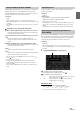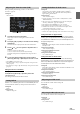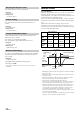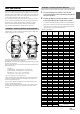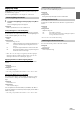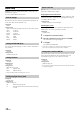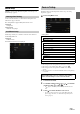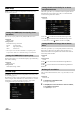User Manual
39-EN
Vehicle Setup
[Vehicle] is selected on the General Setup Menu screen in step 1. See
“General Setup” (page 29).
Set this item when an iPhone 5 or later/Android smartphone with
Android Auto App is connected.
This setting influences Apple CarPlay/Android Auto mode.
Setting item:
Steering wheel
Setting contents:
Left (Initial setting) / Right
Vehicle Setup enables you to check the connection status of Reverse
Lead/Parking Brake Lead.
Setting item:
Installation Status
The Installation check screen is displayed.
[Source] is selected on the Setup main screen in step 3. See “Setup
Operation” (page 26).
Source Setup Menu screen
<Setting items>
*1 This setting can be set when the SiriusXM source is being selected.
*2 This setting cannot be changed while the AUX source is being selected.
*3 This setting is only available when “AUX” is set to “On” ( ).
*4 This setting cannot be changed while the HDMI source is being
selected.
*5 This setting cannot be set when the iDataLink module (sold separately)
is connected.
1 Select the desired item.
2 To switch the setting, touch [], [], [], [], or mark the
checkboxes “Off” ( ) or “On” ( ).
• If “ ” appears, there is a further hierarchy. Touch the desired
item.
3 To uc h [] to return to the main source screen.
• To return to the previous List screen, touch [] or [] in the
previous page. For details, see “About Basic Operation for List
Screen” (page 16).
Steering wheel Setting
Installation Setup
Source Setup
Radio
FM Tuner Setting
FM Frequency Step
SiriusXM*
1
Alert Setup
Alert
Alert Delete All
Favorite Team Setup
Parental Lock
Signal Indicator
AUX*
2, 5
AUX Name*
3
Signal*
3
HDMI*
4
Bluetooth Pandora
The following steps 1 to 3 are common to each “Setting
item” of Source Setup. See each section for details.