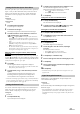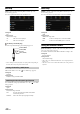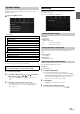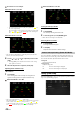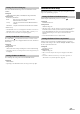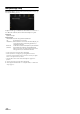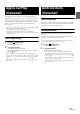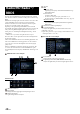User Manual
41-EN
This menu option allows you to select your favorite teams, organized by
leagues, so that you will be alerted later when your favorite teams are
playing on other channels. Once selected, you will be alerted when
games that those teams are playing in can be heard on a SiriusXM
channel.
Setting item:
Favorite Team Setup
Setting contents:
On / Off
1 To uc h [Favorite Team Setup].
A sports league list is displayed.
2 Select the desired league.
The display changes to the team list of the selected league.
3 Touch the checkboxes on the Team list to set teams to
“” (registered) or “ ” (released).
•When “” (registered) is set, scrolling text of the Team name,
Total registrations, and Remaining number of registration slots is
displayed for two seconds, then the team is registered as a Favorite
Team .
• When you set a team that is registered as an Alert to “”
(released), scrolling text for confirmation is displayed. Touch
[OK] to cancel the registration.
• The maximum number of registered Teams, Artists, and Songs is
50. For details on how to register an Artist alert or Song alert, see
“Storing the desired Song/Artist” (page 64).
When the number of registered Teams, Artist, and Songs
exceeds 50
If the total number of registered Teams, Artists, and Songs is already at
50 when “” (registered) is set, then scrolling text is displayed, asking
whether you want to replace a registered Artist/Song/Team with the new
one. If you want to replace one, go to step 4.
4 To uc h [OK].
The list of registered Artists/Songs/Teams is displayed.
• If you want to cancel the registration of your Favorite Team, then
touch [Cancel], and return to step 3.
5 Touch the Artist, Song, or Team name that you want to
replace.
Scrolling text of the Team name, Total registrations, and
Remaining number of registration slots is displayed for 2
seconds, then the team is registered as a Favorite Team.
• For details on deleting a registered Artist, Song, or Team beforehand, to
secure a registration slot in advance, see “Setting the Alert individually
for an Artist/Song/Favorite Team” (page 40).
You can lock out channels with passcode protection. Channels that are
locked cannot be accessed without entering the passcode. You can
unlock a channel or change the passcode using this menu option.
Setting item:
Parental Lock
1 To uc h [Parental Lock].
A passcode input screen is displayed.
2 Touch the numeric keypad to input a 4-digit passcode.
The initial default 4-digit passcode is set to 0000.
After entering the digit, it is displayed as “*” (asterisk).
•Touch [] to delete an entered number.
•Touch [Delete All] to delete all entered numbers.
3 To uc h [Enter].
Setting the Lock status of individual channels
4 To uc h [Locked Channels].
The channels list screen is displayed.
5 Touch the checkboxes “On” ( ) or “Off” ( ) of the
channels list to set the Parent Lock Off/On.
Clearing the Lock of ALL the locked Channels
4 To uc h [Clear All Locked Channels].
5 To uc h [OK] to clear the lock of all the locked channels.
Touch [Cancel] to cancel.
Changing the Lock Passcode
4 To uc h [Edit Code].
The numeric keypad screen is displayed.
5 Use the keypad to enter the current (old) 4-digit
passcode.
The initial passcode is set to 0000.
•Touch [] to delete an entered number.
•Touch [Delete All] to delete all entered numbers.
6 To uc h [Enter] to confirm the entry.
7 Now use the keypad to enter the new 4-digit passcode.
8 To uc h [Enter].
9 Then use the keypad to enter the new 4-digit passcode a
second time to verify it.
10 To uch [Enter].
• Remember to keep a note of the passcode in a safe place in case you
forget the code.
While listening to a SiriusXM Channel, the Signal strength of the
current channel will be displayed.
Setting item:
Signal Indicator
This menu item displays the SiriusXM signal strength as Strong, Good,
Weak or No Signal.
• If the Signal Indicator reports Weak or No Signal and your vehicle is
parked outside with no obstructions to the southern sky, then your
SiriusXM antenna may not be properly installed or may have become
damaged.
Setting the Favorite Sports Team Alerts
Setting the Parental Lock
Signal Strength Information