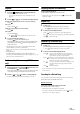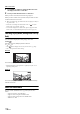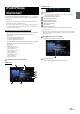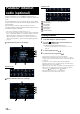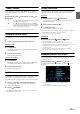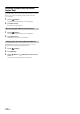User Manual
59-EN
“Thumbs” Feedback
You can personalize your stations with “Thumbs Up” or “Thumbs
Down” feedback, which the system takes into account for future music
selections.
During playback, touch [] for thumbs up, or touch [] for
thumbs down.
• In some situations, “Thumbs” feedback may not be available.
Searching for a Desired Station
You can display your station list and select stations directly from the
unit.
1 To uc h [] (Search) to activate the Search mode.
Alphabet Search
2 To uc h [By A-Z].
The “By A-Z” search mode is activated and the station names are
listed alphabetically.
3 Touch the desired station.
Pandora will play that station.
Search by Date Added
2 To uc h [By Date].
The “By Date” search mode is activated and the station names
are listed by the date they were added to the account.
3 Touch the desired station.
Pandora will play that station.
QuickMix
Use QuickMix to create a playlist based on two or more of your Pandora
stations. Edit your QuickMix station selections on the Pandora
Compatible Application for iPhone when it is not connected to the unit.
1 To uc h [] (Search) to activate the Search mode.
The “By A-Z” or “By Date” search mode is activated and the
station name is displayed.
2 To uc h [] (QuickMix).
• The indicator lights, and the songs from the created stations are
played back in random sequence.
Creating a New Station
Basing on the currently playing song or artist, a personalized Pandora
station can be created. The new station will play more music like it.
Free word
1 During playback, touch [] (New Station).
The Key Pad screen is displayed. You can enter a keyword and
search for Artist/Song.
2 Enter a keyword and touch [OK].
3 Touch the desired list.
The new station is automatically applied.
• For details of how to input characters from the keypad, refer to “How to
Input Characters and Numbers (Keypad)” (page 20).
• You cannot operate them while driving.
Artist/Track
During playback, touch [] (Artist) or [] (Track).
• The created station is saved to your station list.
• When the Smartphone is not connected to this unit, you can create
personalized Pandora® stations using the Pandora® Application on your
Smartphone. You can also create stations on the web at
www.pandora.com.
• In some situations, creating a new station may not be available.
• You cannot perform this operation while driving.
Bookmarking a Desired Track or Artist
The currently playing song or artist can be bookmarked and saved to
your Pandora account.
During playback, touch [] (Artist) or [] (Track).
The current track or artist is bookmarked. “ ” icon or “ ” icon is
displayed.
• Your bookmarks can be viewed on your “Profile” page at
www.pandora.com.
• In some situations, bookmarks may not be available.
: The “ ” indicator appears in the display. Pandora® will
add similar music to your station.
: The “ ” indicator is displayed. Pandora® will ban that
song from your station, and the current song is skipped.
If the number of skips allowed has reached its limit, the
current song continues to play back.