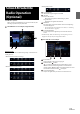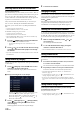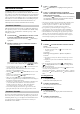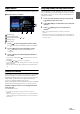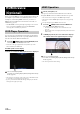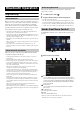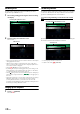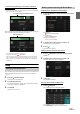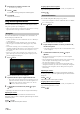User Manual
70-EN
2 Enter the phone number you wish to call.
• You can enter up to 31 digits.
3 To uc h [] (Call).
A confirmation message of the phone number appears.
4 To uc h [Call].
The phone call is started.
Using Voice Recognition function
You can use Siri function of your iPhone or make a telephone call by
using voice operation of your smartphone.
• When using Apple CarPlay or Android Auto, the operation screen may
differ from the screen design in the Owner’s Manual.
You can use the Siri function of your iPhone. To use this function, set
the Siri setting of your iPhone to ON.
• Connect your iPhone to the unit via Bluetooth, then set to “Hands-free”
or “Both” (page 27).
• The available functions differ depending on the connected iPhone.
• Ask Siri to play a track from the music library applies only to USB
source.
• Siri and other streaming services are enabled by connecting to
compatible smartphones that are able to receive data. Please ensure that
cellular data and/or Wi-Fi is turned on in the smartphone to enjoy
these features.
• Extensive use of Siri or other streaming services may increase your
phone’s data usage. Please check with your phone company to ensure
you have an appropriate Data plan.
1 Press button.
The Voice Control mode screen is displayed.
2 Speak into the microphone supplied with this unit.
• If no speech is detected, the unit may pause depending on version
of the connected iPhone. In that case, touch the microphone icon
[] in the center of the Voice Control mode screen. You can
continue to use the Voice Control mode.
3 To finish the Voice Control mode, touch [ ] or press
button.
• Depending on the iPhone, the Siri function may finish automatically.
Adjusting the volume
Adjust the speaker/microphone volumes in Voice Control mode.
Perform the same procedure to adjust the speaker/microphone volumes
of hands-free phone.
To uc h [] or [].
Adjust the speaker and microphone volumes.
Stopping input to the microphone
If the surrounding sound (road noise, etc.) is loud, you may wish to cut
input to the microphone for 3 seconds.
Touch [ ].
You can make a telephone call by using voice operation.
• Connect your smartphone to the unit via Bluetooth, then set to “Hands-
free” or “Both” (page 27).
1 Press button.
The Voice Dial mode screen is activated.
2 Say the telephone number* or name* you want to call,
into the microphone.
* The number and name depend on the voice dial information stored
in the smartphone.
3 To finish the Voice Dial mode, touch [ ] or press
button.
• You can perform this operation only when a voice dial compatible
smartphone is connected.
• The Voice Dial function performance depends on the recognition range
of the smartphone and mounting location of the microphone.
Note when the microphone is mounted.
• Voice dial operation depends on the function being available on the
smartphone. For details, refer to the owner’s manual of the smartphone.
• Depending on the smartphone, the Voice Dial operation may finish
automatically.
Adjusting the volume
Adjust the speaker/microphone volume in Voice Dial mode. Perform
the same procedure to adjust the speaker/microphone volume of hands-
free phone.
To uc h [] or [].
Adjust the speaker and microphone volumes.
Stopping input to the microphone
If the surrounding sound (road noise, etc.) is loud, you may wish to cut
input to the microphone for 3 seconds.
Touch [ ].
Using Siri
Voice Dial Function