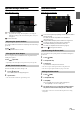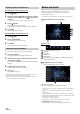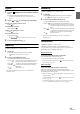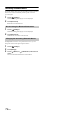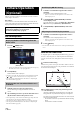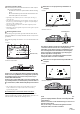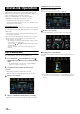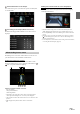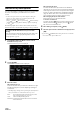User Manual
75-EN
Operating Auxiliary Devices (Optional)
To operate devices connected to the AUX terminals of the unit, follow
the procedure described below.
• Set AUX to “On.” See “AUX Setup” (page 42).
• Depending on the connected unit, the onscreen buttons may not work,
or their operation may differ.
• When the iDataLink module (sold separately) is connected, the
Auxiliary (AUX) mode is not available.
Press the (MENU) button and select Auxiliary (AUX)*
mode.
The display shows the Auxiliary (AUX) mode screen.
* The name which is given as the mode name in “Setting the Auxiliary
(AUX) Name” (page 42) is displayed.
• For your safety, video is not displayed and only audio can be heard
while driving.
• You can select and change the source in the Menu screen (page 18) or
Favorite screen (page 21).
• For details on the connected auxiliary device, refer to its owner’s
manual.
AUX Operation Screen Display During Video File Playback
Touch the screen.
The Auxiliary (AUX) operation screen is displayed.
• The operation screen changes to the visual screen in the Auxiliary
(AUX) mode for 5 seconds after an operation has been performed. To
hide the Auxiliary (AUX) operation screen, touch the video display
area.
Example for AUX, AUX DVD, GAME mode display
[] (Display Mode)
For details, see “Switching Display Modes (During Video File Play
Back)” (page 54).
• You cannot operate them while driving.
Auxiliary Device
(Optional)
WARNING
It is dangerous (and illegal in many states) for the driver
to watch video while driving the vehicle. The driver may
be distracted from looking ahead and an accident could
occur.
Install the unit correctly so that the driver cannot watch
video unless the car is stopped and the parking brake is
applied.
If the unit is not installed correctly, the driver will be able
to watch video while driving and may be distracted from
looking ahead and cause an accident. The driver or other
people could be severely injured.
Operating an AUX, AUX DVD or GAME