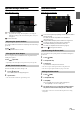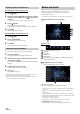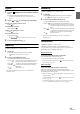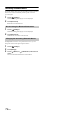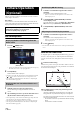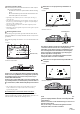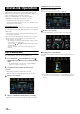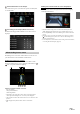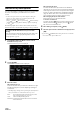User Manual
78-EN
When the unit is connected to the car’s iDataLink module, you can
transfer and receive data between the car and the unit to check the car’s
status, or to make various operations from the unit.
When you use iDataLink mode, set each setting other than
“Aftermarket” in “Setting the Source Category” (page 45).
• An iDataLink module (sold separately) is required.
• Available functions differ depending on your vehicle. For details, refer to
your vehicle’s instruction manual.
About Audio Interrupt
Audio Interrupt is the function that outputs sound from the unit when
Voice Information (audio reading from the phone book, etc.)* from the
vehicle occurs.
• The Audio Interrupt function of the vehicle differs depending on the
type and grade of the vehicle.
* For your safety, when interrupted with Voice Information, you cannot
operate the buttons on the front panel or the touch buttons on the
display, except for some operations.
- The operating restrictions may differ depending on which mode the
unit is in during Voice Information.
- You can use the / (DOWN/UP) button to control the volume of
Voice Information.
- Operation of the Remote Control unit (sold separately) is also
restricted.
Access to iDataLink Mode
You can check the car’s status, set the air conditioning, etc.
1 Press and hold the (Favorite) button or touch []
(Vehicle Info.) in the Menu screen to activate iDataLink
mode.
• The iDataLink mode screen selected in “Setting the Default
Vehicle Screen” (page 45) is displayed.
2 Touch the desired tag on the top of the screen.
Select item:
Climate / Gauges / Park Sensor / Vehicle Info. / Car Setting
• The displayed tag options differ depending on the type of vehicle.
Climate screen example
3 Adjust or confirm the item/information accordingly.
• Operable functions and displays may differ depending on the vehicle.
iDataLink Function Screen example
Climate screen example
You can control the temperature inside the vehicle, etc.
Gauges screen example
You can check the vehicle's speed, the engine's rotation speed, etc.
Parking sensor screen example
You can check the distance from the front and rear of the vehicle to an
obstacle.
• If the car sensor detects an obstacle, the screen automatically changes to
the Parking sensor screen. For details, see “About Parking Sensor screen”
(page 79).
iDataLink Operation