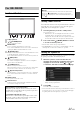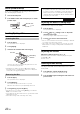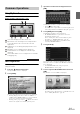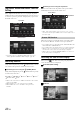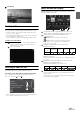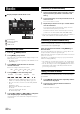Operation Manual
Table Of Contents
- Operating Instructions
- PRECAUTIONS
- WARNING
- Features
- Getting Started
- For INE-W920R
- For INE-W928R
- Common Operations
- Radio
- RDS
- CD/MP3/WMA/AAC
- DVD
- Playing a Disc
- Stopping Playback (PRE STOP)
- Stopping Playback
- Fast-forwarding/Fast-reversing
- Finding the Beginnings of Chapters/Tracks/Files
- Playing Still Frames (Pausing)
- Forward frame-by-frame Playback
- Slow Motion Playback
- Selecting Folders
- Repeat Playback
- Searching by Title Number
- Searching Directly by Chapter Number
- Searching for a Desired Video File
- Switching the Angle
- Switching the Audio Tracks
- Switching the Subtitles (Subtitle Language)
- About DivX®
- Setup
- Setup Operation
- General Setup
- Sound Setup
- Sound Setup Operation
- Setting the Balance/Fader/Subwoofer
- Setting the MX (Media Xpander)
- Equalizer Presets (Bass Max EQ)
- Adjusting the Parametric Equalizer Curve (Parametric EQ)
- Adjusting the Time Correction (Time Correction)
- Adjusting the Crossover Settings (X-OVER)
- Setting Defeat
- Volume Setting
- Setting the Volume for Each Source
- About Time Correction
- About the Crossover
- Source Setup
- BLUETOOTH Setup
- BLUETOOTH Setup Operation
- BLUETOOTH Setting
- Displaying BLUETOOTH Information
- Registering the BLUETOOTH Device
- Automatic Connection setting
- Setting the Passcode
- Changing the Character Code of the Phone Book
- Setting Received Calls Automatically
- Setting the time for automatic reception of a call
- Selecting the Output Speaker
- Adjusting the Receive Volume
- Adjusting the Transmit Volume
- Adjusting the Calling Volume
- Deleting All the Histories
- Camera Setup
- BLUETOOTH Operation
- Hands-Free Phone Control
- BLUETOOTH Audio
- Auxiliary Device (Optional)
- Camera Operation (Optional)
- USB Memory (Optional)
- iPod/iPhone (Optional)
- Information
- Installation and Connections
23-EN
Using My Favorites
Display example of My Favorites screen
User name: Displays the name of the user
My Favorites icon: Touching an icon on My Favorites
screen will switch to the screen for the selected
application.
Add button: Use to add (register) My Favorites icons
(page 24)
Edit button: Use to edit My Favorites (page 25)
Camera button: Use to display the camera image
(page 25)
i-Personalize button: Use to configure the i-Personalize
Setup (page 26)
User Registration
You can register up to two users. Configure the User 1 and User 2
settings for each user.
1
Press the (My Favorites) button.
The My Favorites screen is displayed.
2
Touch [Start].
The user name input screen for the first user is displayed.
• Touching [Skip] registers the user name as “USER 1” or
“USER 2” and no BLUETOOTH device is registered. In this
case, the users will not be switched automatically.
• Touching [Cancel] or pressing the (My Favorites) button
returns to the original screen without registering a user.
3
Input the user name from the keypad and touch
[OK].
The BLUETOOTH Device Setup screen is displayed.
• Touch [ ] to edit the name.
For details of how to input characters from the keypad, refer to
“How to Input Characters and Numbers (Keypad)” (page 27).
4
Touch [Link], then touch [OK].
The BLUETOOTH Device List is displayed.
• The BLUETOOTH devices registered here are used to
automatically identify the user.
Also, a cellular phone can be used as a hands-free phone.
For details, see “BLUETOOTH Setting” (page 56).
• Touching [Do not Link] exits user registration without
registering a BLUETOOTH device.
5
Touch [Search].
The system starts searching for BLUETOOTH devices.
When the search is completed, the BLUETOOTH Device
List is displayed.
• Set the BLUETOOTH setting on the preregistered
BLUETOOTH device side to [ON].
6
Touch a registered BLUETOOTH device and touch
[OK].
My Favorites screen for USER1 is displayed.
• You can edit My Favorites icons.
For details of how to add, edit, delete or set My Favorites icons,
refer to “Adding My Favorites” (page 24).
Common Operations