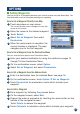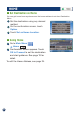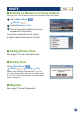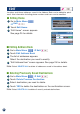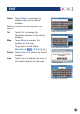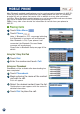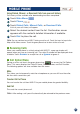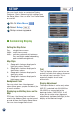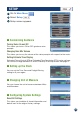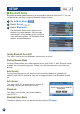Owner`s manual
28
Go to Main Menu
Select Setup
Setup screen appears.
3
2
1
SETUP
■ Customizing Display
Setting the Map Color
Day - a bright tone screen
Night - a dark tone screen
Auto - switches automatically between
Day and Night modes depending
upon ambience brightness
Map Style
1 - Geographic features displayed in
light gray colors (Default)
2 - Geographic features displayed in
dark brown colors
3 - Geographic features displayed in
dark gray colors
4 - Geographic features displayed in
light brown colors
Background Color
You can select from 4 background
colors (blue, green, purple and black) for
all menu screens.
Displaying and Editing Icons on the
Map
POI Icons, the Home Icon and Icons
used in the Address Book can be turned
on and off from the Display Setup Menu.
You can also change these icons.
Trail
The Trail feature allows you to turn on
and off trail dots that appear wherever
the vehicle icon traverses. This is
especially helpful for off-road
enthusiasts.
Display Adjustment
The Adjust button is active only when
NVE-P1 is docked into IVA-W203 or
IVA-W505, or connected to the
docking station, PMD-DOK2. It will
allow you to make minor alignment
adjustments (up/down/left/right) to the
display of the docked image.
You can check status or customize Display,
Guidance, Clock, Measuring Unit settings from
the Setup Menu. You can also Turn Demo Mode
on and off.