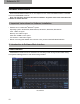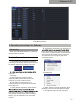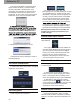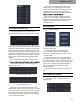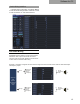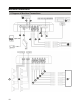Owner's Manual
13
Set Output Channel EQ
1. Frequency response curve and frequency
dividing & EQ editing panel for output signal channel.
31 bands EQ are available for tuning. Move your
mouse over the sequence number and hold. Move up
and down to adjust the gain of EQ and move left and
right to adjust EQ frequency. Move the mouse on the
red box and adjust Q value of EQ by moving left and
right. When making the adjustment, the parameter of
EQ will show under the sequence number in real time
and the value of EQ parameter editing panel will be
updated.
Note: In the Graphic EQ model, frequency and
Q
2. The parameter display and editing panel for
output signal channel.
The Parametric EQ model
Frequency: In the Parametric EQ model, in the
editing panel, adjust the frequency by directly entering
the value, scrolling mouse wheel or pressing up/down
arrow keys (The range of adjustment: 20Hz~20KHz);
In the Graphic EQ model, the frequency is 1/3 times
of sound interval by default.
The Graphic EQ model,
Q value: In the parametric EQ model, in the
editing panel, you could adjust Q value through
directly entering the value, scrolling mouse wheel
or pressing up/down arrow keys (The range of
adjustment: 0.404~28.85); In the EQ model in the
Gain: In the editing panel, adjust the gain by
directly entering the value, scrolling the mouse
wheel or pressing up/down arrow keys or directly
dragging the fader (the range of adjustment:
-12.0dB~12.0dB).
Set Equalizer
1. Output signal EQ model.
a. Click [Graphic EQ] and [Parametric EQ] to
change the EQ model.
b. Click [Reset EQ]: All parameter EQs of
current channel restore to the initial status:
frequency is distributed evenly, Q value is 2.515
and gain is 0dB.
c. Direct EQ: When current channel EQ starts,
this button will be shown and click [Direct EQ] to
turn off all EQ on the current channel (Direct). Click
the button and button will return to [Recovery EQ]
status. Then, click [Recovery EQ]and all EQs on
the current channel will return to the status
activated last time.
Note: This operation could only change gain of
EQ.
Set Frequency Divider
1. The editing panel of frequency divider for
output signals.
Software for PC