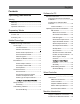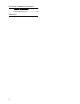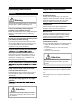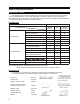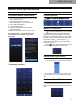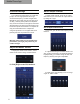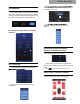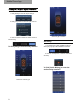Owner's Manual
1. [ ] represents that Bluetooth is not connected.
If mobile phone has connected to Bluetooth,
start app and it will be automatically connected.
Bluetooth icon will become green [
] represents
that app could control main machine to play music
and set data. If click [
] and switch to [ ],
mobile phone could play music but app couldn’t
control the machine.
2. Click [ ] and go to [About] to view the version
of the machine. Click [Exit] to close the app.
5
Mobile Phone App
PXE-0850s Mobile Phone Setup
1. Download the PXE-DSP-APP from the Google
Play or iOS App store.
2. Turn Bluetooth ON and search for
DSP-HD-AXXXXX on your smart device.
3. Pair to DSP-HD-AXXXXX
4. Launch PXE-DSP App
5. Press the Bluetooth symbol and select
DSP-HD-AXXXXX
6. Bluetooth logo will turn Green when paired.
Go to $OSLQHSDJHĺRead the Disclaimer
carefully and click “Accept” to go to the
homepage.
I. Homepage Interface
Control Interface
interfaces.
Machine Connections
Switch Audio Input Source
1. You could select any type of sound sources.
For example: if the main machine inputs high
level, the type of sound source will select “high
level”.
Set Preset Sound Effect
1. The machine has six preset sound effect
spaces, which could store and call sound effect
data.
Mobile Phone App Instructions