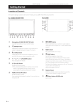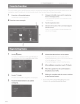Owner's Manual
Table Of Contents
- Quick Reference Guide
- Table of Contents
- Warnings
- Parts & Controls
- Power On / Off
- Switching the Source
- Favorite Function
- Registering Items
- Adroid Auto (Optional)
- Apple CarPlay Operation (Optional)
- Alpine ConnectApp (Optional)
- HD Radio / RBDS Operation
- USB Flash Drive Operation (Optional)
- Pandora Internet Radio Operation (Optional)
- SiriusXM Satellite Radio Operation (Optional)
- HDMI Device (DVD Player) Operation
- iPod / iPhone Operation (Optional)
- Hands-Free Phone Control
- Map Functions
- Navigation Menu
- Setting a Destination
- Note on Using HDMI Connection Cables
- Specs
- Owners Manual
- Reset
- Table of Contents
- Features
- Getting Started
- Location of Controls
- Turning Power On or Off
- Turning the System On
- Initial System Start-Up
- Adjusting the Volume
- Lowering Volume Quickly
- Touch Screen Operation
- Switching Sources
- Operating the Function Button on the Audio/Video Main Screen
- About Basic Operation for List Screen
- About the Shortcut Setup Screen
- About the Menu Screen
- About the Indicator Display
- Opening screen Customization
- How to Input Characters and Numbers (Keypad)
- Favorite Function
- Applying Alpine TuneIt App
- Setup
- Setup Operation
- Wireless (Bluetooth) Setup
- General Setup
- Sound Setup
- Setting the Balance/Fader/Rear Speaker/Subwoofer
- Setting the Media Xpander (MX HD)
- Equalizer Presets
- Adjusting the Parametric Equalizer Curve (Dual HD EQ)
- Adjusting the Crossover Settings (X-Over)
- Adjusting the Time Correction (TCR)
- Setting Defeat
- Setting the Volume for Each Source
- Adjusting the Caller Level
- Adjusting the Microphone Level
- Adjusting the Ring Tone Level
- Volume Setting
- Setting Audio Mute On/Off while Backing up
- Setting the Microphone Effect
- Default Sound Settings
- About the Crossover
- About Time Correction
- Picture Quality Setup
- Display/Key Setup
- General Setup
- Vehicle Setup
- Sound Setup
- Source Setup
- System Setup
- Apple CarPlay (Optional)
- Android Auto (Optional)
- Alpine Connect App (Optional)
- Radio/HD Radio/RBDS
- Radio Basic Operation
- Listening to the Radio
- Presetting Stations Manually
- Presetting Stations Automatically
- Tuning to Preset Stations
- Inputting Frequency Directly and Receiving the Radio Station
- Receiving a Multicast (HD Radio™ Mode only)
- Selecting the Receivable Program Type (RBDS FM Radio mode only)
- Forced Analog Mode
- Displaying Radio Text (RBDS FM Radio mode only)
- Using Ballgame Mode (HD Radio™ Mode only)
- About the Feature Logos
- Radio Basic Operation
- USB Flash drive (Optional)
- iPod/iPhone (Optional)
- Pandora internet radio (optional)
- SiriusXM Satellite Radio Operation (Optional)
- Receiving Channels with the SiriusXM Tuner
- Tuning Channels by Category
- Changing the Display
- Checking the SiriusXM Radio ID Number
- Storing Channel Presets
- Tuning Channels using Presets
- SmartFavorites Functions
- Search Function
- Selecting the Channel Directly
- Storing the desired Song/Artist
- Receiving and Tuning to an Alert
- Replay Function
- Parental Lock Function
- Using Jump Memory and Jump Recall function
- HDMI Device
- About HDMI selector (Optional)
- DVD Player Operation
- CD/MP3/WMA/AAC/WAV
- DVD
- Playing a Disc
- Playing Still Frames (Pausing)
- Stopping Playback
- Fast-forwarding/Fast-reversing
- Finding the Beginnings of Chapters/Tracks/Files
- Forward/Reverse frame-by-frame Playback
- Repeat Playback
- Searching by Title Number
- Searching Directly by Chapter Number
- Switching the Angle
- Switching the Audio Tracks
- Switching the Subtitles (Subtitle Language)
- Info Mode Function
- Switching Display Modes
- HDMI Operation
- Bluetooth Operation
- Auxiliary Device (Optional)
- Camera Operation (Optional)
- iDataLink Operation
- About Remote Control Operation (X209D only)
- Information
- Troubleshooting
- Specs
- Installation Manual
- Vehicle Applications
- Tools Required
- Supplied Accessories
- Programming the iDatalink Maestro Module
- Component Locations
- GPS Antenna Installation
- Factory Unit Disassembly Process
- Installation Instructions
- Connecting the uConnect USB Port
- Connecting a SiriusXM Module
- Mounting Brackets
- Exploded-View Diagram
- Bezel Wiring Diagram
- X209-WRA-OR Wiring Diagram
- X209-WRA-OR with Optional HDMI Interface Wiring Diagram
- Steering Wheel Configuration
- Set Up Guide
- Troubleshooting Guide
- Navigation System User Manual
- Warranty Note
- Warranty
6 -EN
Owner's
manual
Favonte Function
Favorite
Function
This unit enables you to recall functions easily by registering frequently used items
such
as
the Audio source, the
navigation
search
function, etc. to the Favorite
screen
.
You
can recall any
of
these items
easily.
1 Press
the
* (Favorite)
button.
The
Favorite
screen
is
displayed
• Favorite
screen
example
CD
lii'RII!l
l=i
~
~
11111111111
m
BI:Jetoot
h
Bluetooth
..
l~fJ
..
t
AUX
1
"
=J9,
t'-1
PE
-
:L1•J
Registering
Items
1 Touch
[ml
(Edit).
A checkbox
is
displayed
on
the
upper left
area
of
the registration icon
and
it
changes
to
Edit
mode.
2
Touch[
~
]
(Add).
The
items
to
be
added
(categories)
are
displayed.
3 Touch
the
desired
item
to
be
added
(category).
CD
Changes
to
the
Edit screen
used
for registering
items
or
changing
names
.
•
You
cannot
ed
t
any
1tems
on
the
Edit
Menu
screen
while driving.
® Favorite
registration
item
@ Indicates
the
location
of
the
currently displayed
Favorite screen.
4
s
6
7
Sw1pe
to the left
and
nght
to
change the
pages.
You
can
add up to 6
pages.
Choose
the
desired
item
to
be
added.
For
details on the items to
be
added,
refer
to
"Editing the
Favorite
Screen"
in
the
Owner's
Manual.
•
You
can
add
up to
54
items.
•
You
cannot
register
an
item more than
once.
After
editing
is complete,
touch
(((]
(Back).
After
the
caption
for
the
confirmation is
displayed,
touch
[OK].
Editing is
complete
and
the
screen switches
to
the
Favorite screen.
• If you
touch
[+::J]
(Cancel)
while editing,
the
screen
switches
to
the previous
Favo
rite Edit
screen
.