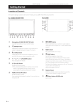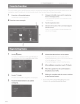Owner's Manual
Table Of Contents
- Quick Reference Guide
- Table of Contents
- Warnings
- Parts & Controls
- Power On / Off
- Switching the Source
- Favorite Function
- Registering Items
- Adroid Auto (Optional)
- Apple CarPlay Operation (Optional)
- Alpine ConnectApp (Optional)
- HD Radio / RBDS Operation
- USB Flash Drive Operation (Optional)
- Pandora Internet Radio Operation (Optional)
- SiriusXM Satellite Radio Operation (Optional)
- HDMI Device (DVD Player) Operation
- iPod / iPhone Operation (Optional)
- Hands-Free Phone Control
- Map Functions
- Navigation Menu
- Setting a Destination
- Note on Using HDMI Connection Cables
- Specs
- Owners Manual
- Reset
- Table of Contents
- Features
- Getting Started
- Location of Controls
- Turning Power On or Off
- Turning the System On
- Initial System Start-Up
- Adjusting the Volume
- Lowering Volume Quickly
- Touch Screen Operation
- Switching Sources
- Operating the Function Button on the Audio/Video Main Screen
- About Basic Operation for List Screen
- About the Shortcut Setup Screen
- About the Menu Screen
- About the Indicator Display
- Opening screen Customization
- How to Input Characters and Numbers (Keypad)
- Favorite Function
- Applying Alpine TuneIt App
- Setup
- Setup Operation
- Wireless (Bluetooth) Setup
- General Setup
- Sound Setup
- Setting the Balance/Fader/Rear Speaker/Subwoofer
- Setting the Media Xpander (MX HD)
- Equalizer Presets
- Adjusting the Parametric Equalizer Curve (Dual HD EQ)
- Adjusting the Crossover Settings (X-Over)
- Adjusting the Time Correction (TCR)
- Setting Defeat
- Setting the Volume for Each Source
- Adjusting the Caller Level
- Adjusting the Microphone Level
- Adjusting the Ring Tone Level
- Volume Setting
- Setting Audio Mute On/Off while Backing up
- Setting the Microphone Effect
- Default Sound Settings
- About the Crossover
- About Time Correction
- Picture Quality Setup
- Display/Key Setup
- General Setup
- Vehicle Setup
- Sound Setup
- Source Setup
- System Setup
- Apple CarPlay (Optional)
- Android Auto (Optional)
- Alpine Connect App (Optional)
- Radio/HD Radio/RBDS
- Radio Basic Operation
- Listening to the Radio
- Presetting Stations Manually
- Presetting Stations Automatically
- Tuning to Preset Stations
- Inputting Frequency Directly and Receiving the Radio Station
- Receiving a Multicast (HD Radio™ Mode only)
- Selecting the Receivable Program Type (RBDS FM Radio mode only)
- Forced Analog Mode
- Displaying Radio Text (RBDS FM Radio mode only)
- Using Ballgame Mode (HD Radio™ Mode only)
- About the Feature Logos
- Radio Basic Operation
- USB Flash drive (Optional)
- iPod/iPhone (Optional)
- Pandora internet radio (optional)
- SiriusXM Satellite Radio Operation (Optional)
- Receiving Channels with the SiriusXM Tuner
- Tuning Channels by Category
- Changing the Display
- Checking the SiriusXM Radio ID Number
- Storing Channel Presets
- Tuning Channels using Presets
- SmartFavorites Functions
- Search Function
- Selecting the Channel Directly
- Storing the desired Song/Artist
- Receiving and Tuning to an Alert
- Replay Function
- Parental Lock Function
- Using Jump Memory and Jump Recall function
- HDMI Device
- About HDMI selector (Optional)
- DVD Player Operation
- CD/MP3/WMA/AAC/WAV
- DVD
- Playing a Disc
- Playing Still Frames (Pausing)
- Stopping Playback
- Fast-forwarding/Fast-reversing
- Finding the Beginnings of Chapters/Tracks/Files
- Forward/Reverse frame-by-frame Playback
- Repeat Playback
- Searching by Title Number
- Searching Directly by Chapter Number
- Switching the Angle
- Switching the Audio Tracks
- Switching the Subtitles (Subtitle Language)
- Info Mode Function
- Switching Display Modes
- HDMI Operation
- Bluetooth Operation
- Auxiliary Device (Optional)
- Camera Operation (Optional)
- iDataLink Operation
- About Remote Control Operation (X209D only)
- Information
- Troubleshooting
- Specs
- Installation Manual
- Vehicle Applications
- Tools Required
- Supplied Accessories
- Programming the iDatalink Maestro Module
- Component Locations
- GPS Antenna Installation
- Factory Unit Disassembly Process
- Installation Instructions
- Connecting the uConnect USB Port
- Connecting a SiriusXM Module
- Mounting Brackets
- Exploded-View Diagram
- Bezel Wiring Diagram
- X209-WRA-OR Wiring Diagram
- X209-WRA-OR with Optional HDMI Interface Wiring Diagram
- Steering Wheel Configuration
- Set Up Guide
- Troubleshooting Guide
- Navigation System User Manual
- Warranty Note
- Warranty
Android
Auto
(Optional)
Android Auto (Optional)
Android
Auto
is
designed
to
make
it
easier
to
use apps
from
your
phone
while
you're
on
the
road. Navigate
with
Google Maps, listen
to
playlists
or
podcasts
from
your
favorite apps, send messages via voice, and more.
Download
the
Android
Auto
App
from
the
Google
Play
store before
continuing.
1
2
Press
the
MENU button.
The Menu screen
is
displayed.
Touch [Android Auto].
The Android Auto screen
is
displayed.
•
For
details operation
of
Android Auto, refer
to
"Android Auto"
in
the Owner's Manual for
more
information.
Apple CarPiay (Optional)
Apple CarPiay Operation (Optional)
Apple
CarPiay
is
a smarter, safer
way
to
use
your
iPhone in
the
car.
Apple
CarPiay takes
the
things
you
want
to
do
with
your
iPhone
while
driving
and puts
them
right
on
this unit.
You
can
get
directions, make calls, send and
receive messages, and listen
to
music, all in a way
that
allows you
to
stay focused
on
the
road. Just
plug
in
your
iPhone
to
this
unit
and go.
For details, refer
to
Owner's Manual for
more
information.
Press
for
VOICE
to
activate Siri function
of
the
iPhone.
You can make a call, play music, etc.,
by
using
Siri
function
of
the
iPhone.
You can also
control
Apple
CarPiay
on
touchscreen.
Owner's
manual
Alpine Connect App (Optional)
Alpine
Connect
App
(Optional)
Download
an
app
that
supports
Alpine
Connect
to
your
smartphone, and you can
operate
it
from
the
unit.
Alpine
Connect
App
is
downloadable
from
Apple's
App
Store
or
from
the
Google Play store. For details,
consult
your
Alpine
dealer.
Before these operations, set
Connectivity
Setting
or
Alpine
Connect
to
USB
(iPhone)
or
Bluetooth
(Android)
depending
on
the
connected
Smartphone.
Refer
to
the
manual for
further
details.
1 Launch Alpine Connect App.
2 Then connect
the
smartphone
to
this unit.
3
Press
the
MENU button.
The Menu
screen
is
displayed.
4 Touch [Alpine Connect].
The Alpine Connect App select screen
is
displayed.
S Select
the
desired App.
The selected App screen
is
displayed.
•
For
details operation
of
Alpine Connect, refer
to
"Alpine Connect"
in
the Owner's Manual.
I
7-EN