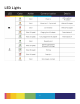User's Manual
11
Troubleshooting
PROBLEM SOLUTION
The paper jammed while printing (part of the
image has already ejected)
DO NOT:
• Pull out paper.
DO:
• Turn power off on printer. Open the paper
tray door and remove media. Manually feed
the ZINK Smart Sheet™ through the paper
feed as far as the paper will go. Turn on
printer. The paper jam and ZINK Smart
Sheet™ will automatically eject.
The paper jammed before printing (nothing has
been ejected)
DO NOT:
• Send another image to be printed.
DO:
• Open paper tray door.
• Check to see if there is paper in the tray.
If so, ensure the paper is placed correctly.
If not, add a new pack of Polaroid
®
Digital
Instant ZINK™ Photo Paper.
•
•
The photo has streaks DO NOT:
• Send another image to be printed.
DO:
Turn power off on printer. Open the paper
tray door and remove media. Place ZINK
Smart Sheet™ on the bottom of the stack
of media, place in paper tray, and close
paper tray door. The ZINK Smart Sheet™
will automatically eject.
•
The printer does not turn on
The digital camera is plugged into printer, but
nothing appears on the screen
The cell phone does not recognize printer