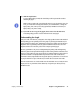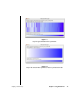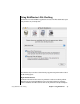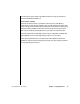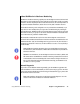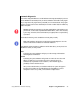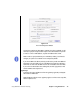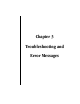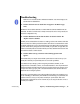Instruction Manual
Using DiskWarrior’s Hardware Monitoring Chapter 2: Using DiskWarrior 47
Automatic Diagnostics
You can also configure DiskWarrior to run the hardware monitoring automatically. If you choose
to have DiskWarrior automatically check your drives, DiskWarrior will install a small program
in your Login Items. The program checks periodically to see if it should activate. The program
requires very little system resources and virtually no CPU time. It neither reads nor modifies any
data from any disk.
Caution: The hardware monitoring can only detect gradual failure of the hard drive over a
period of time. It cannot detect unpredictable hard drive failures, such as those caused by
a power surge. Therefore, Alsoft recommends that you regularly make a complete backup
of your disks.
The hardware monitoring can be scheduled to run hourly, daily or weekly.
Note: Some hard drives will generate a sound when the internal diagnostic is run. This
sound is normal and not an indicator of mechanical malfunction.
If the hardware monitoring detects a malfunction with the drive device, you may choose how
DiskWarrior notifies you of the problem.
Alert
By choosing this option, DiskWarrior will give you an alert message if the hardware
monitoring detects a malfunction.
E-mail
By choosing this option, DiskWarrior will generate an e-mail to be sent to the e-mail
address (or addresses) you specify when this option is selected. This type of
notification may be preferable in server situations, or when machine support is
provided by someone other than the user.
Once you have selected email as your notification method, new options will appear in
the bottom of the window. The text field will display the email addresses you have
configured. In order to set up email, you must click the configure button.