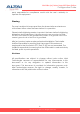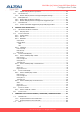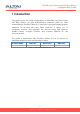User's Manual
2
Altai A8n (ac) Series Super WiFi Base Station
Configuration Guide
Altai Technologies Ltd. All rights reserved
2. Getting Started
This chapter covers the procedures for logging into / out A8n (ac)
Series Products Web Administration Interface (Web UI) via Ethernet, and
restarting the device via Web UI.
2.1. Preparing the Administrator Computer
1. On your Windows XP or Windows 7 computer, open the Network
Connections (or Change adapter settings) control panel according
to how the Start menu is set up:
On Windows XP, click Start > Control Panel > Network Connections.
On Windows 7, click Start > Control Panel > Network and Internet >
Network and Sharing Center > Change adapter settings.
2. Right-click the icon for Local Area Connection, and then click
Properties.
3. When the Local Area Connection Properties dialog box appears,
select Internet Protocol (TCP/IP) (or Internet Protocol Version 4
(TCP/IPv4)) from the scrolling list, and then click Properties. The
Internet Protocol (TCP/IP) Properties dialog box appears.
4. Write down all of the currently active network settings. You will need
this information later when you restore your computer to its current
network configuration.
5. Configure the IP address settings with the values listed in Table 2.
IP Address
Any address in the 192.168.1.x, except
192.168.1.222 and 192.168.1.255
Example: 192.168.1.2
Subnet Mask
255.255.255.0
Default Gateway
Blank
DNS
Blank
Table 2 - Configure administrative computer’s IP address settings
6. Click OK to save the changes and close the TCP/IP Properties dialog
box.
7. Click OK again to close the Local Area Connection Properties
dialog box.