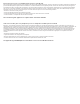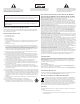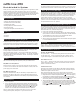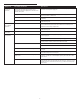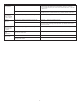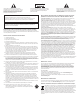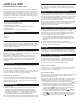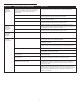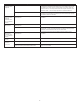Troubleshooting guide
3
P
ower LED
is not lit (AC
O
peration).
P
ower LED is
not lit (Battery
O
peration).
P
ower LED
t
urns amber.
N
o sound
from speakers.
U
niversal power supply cord isn’t connected to a wall
outlet and/or the power supply connector is not
p
lugged into the power supply jack on the back of the
inMotion iM3 system.
S
urge protector (if used) isn’t powered on.
W
all outlet is not functioning.
Power isn’t turned on.
No batteries installed.
P
ower isn’t turned on.
L
ow batteries.
Power isn’t turned on.
V
olume is set too low.
iPod is not correctly seated into the docking station.
A 3.5mm stereo cable isn’t connected to audio source.
A 3.5mm stereo cable is connected to wrong output on
audio source.
Problem with audio source.
Plug the universal power supply into a wall outlet and plug the power supply
c
onnector into the power supply jack.
I
f the universal power supply cord is plugged into a surge protector, make sure
t
he surge protector is switched on.
Plug another device into a wall outlet (same outlet) to confirm the outlet
i
s working.
Position the power switch to the “On” position and press the stand-by button
(
LED will turn green).
Install (4) AA batteries into the battery compartments located on the bottom
o
f the inMotion iM3 system. Make sure the batteries are installed per the
i
llustration in the battery compartments.
P
osition the power switch to the “On” position and press the stand-by button
(LED will turn green).
R
eplace batteries.
Verify the universal power supply cord is plugged into a wall outlet and the
power supply jack.
Verify batteries are installed if the universal power supply isn’t being used.
V
erify the Power switch has been positioned to the “On” position, the
stand-by button has been pushed and the LED is illuminated.
Press the “+” button to increase the volume.
Check volume level on alternate audio source device and set at mid-level.
Turn off the iPod, remove it from the docking station, reseat it, and turn it
on again.
Connect a 3.5mm stereo cable to the audio source. Make sure the signal cables
are inserted firmly into the correct jacks.
Make sure a 3.5mm stereo cable is connected and fully inserted in the
“line-out,” “audio-out,” or the headphone jack on your sound card or other
audio source.
Test the speakers on another audio source by removing the 3.5mm stereo cable
from the audio source and connecting it to the “line-out,” “audio-out” or the
headphone jack of a different audio source (e.g., portable CD, cassette player
or FM radio).
T
roubleshooting
S
ymptom Possible Problem Solution