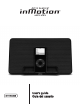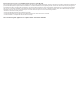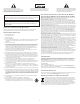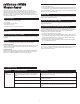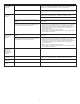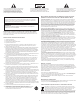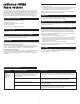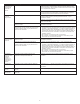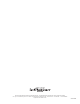Troubleshooting guide
2
I
I
N
N
MM
O
O
T
T
I
I
O
O
N
N
I
I
MM550000
MM
O
O
B
B
I
I
L
L
E
E
AA
U
U
D
D
I
I
O
O
T
hank you for purchasing this Altec Lansing product. For generations,
Altec Lansing has been first in audio innovation. Today, our line of powered
s
peakers has received more performance awards than any other brand. In all
k
inds of environments, in every price range, Altec Lansing offers sound of
distinction — giving even the most demanding customers the audio enjoyment
t
hey seek. Just listen to this!
B
ox Contents
•
inMotion iM500 mobile speaker system
• Power supply
• Cable adapter for other players
•
Protective carry pouch
•
User’s guide and quick connect instructions
Made for:
• iPod nano
Placing the INMotion IM500
Position the inMotion iM500 on a level surface, preferably close to you (within
t
hree feet).
Power
Use one of the following two options to power your inMotion iM500:
AC (Wall outlet) Power
Insert the barrel connector from the power supply into the DC connector on the
rear of the inMotion iM500. After this connection is made, insert the power
supply into a wall outlet.
DC (Battery) Power
Install six AAA (LR03) batteries (not included) into the battery compartments in
the rear of the inMotion iM500 (three to each compartment). Make sure the
batteries are installed as illustrated in the battery compartments.
Start Playing
1
. Turn on your iPod nano.
2
. Turn on the inMotion iM500 by pushing the power button located to the left
of the iPod dock. A blue LED will light near the button when the power is on.
N
ote: To avoid hearing a popping sound when you turn on your inMotion iM500,
a
lways turn on your audio source first.
Power Off
T
urn off the inMotion iM500 by pushing the power button located to the left of
the iPod dock. The LED will turn off.
A
uto Shut-down (Standby)
I
f no audio is detected for about three minutes, the inMotion iM500 will
a
utomatically shut down.
Connecting to alternate audio source
The inMotion iM500 system includes an auxiliary input jack that allows you to
c
onnect to alternate audio sources, such as non-dockable iPod players, CD players,
MP3 players, portable DVD players, and laptops. To connect the iM500 to an
alternate audio source, follow the steps below.
1
. Locate the cable adapter for other players.
2
. Connect the small end (2.5mm) of the cable adapter to the auxiliary input jack
(AUX) located on the back of the inMotion iM500 system, and the larger end
(
3.5mm) to the headphone or line out jack on your alternate audio device.
3
. Set the volume on the audio source at mid-level.
4
. Set the volume on the inMotion iM500 at minimum level and adjust upward
to a comfortable listening level.
Volume
The “+” and “–” buttons located to the right of the iPod dock control the master
volume. Press and hold the “+” button to increase the volume and the “–”
button to decrease the volume.
Troubleshooting
The Power LED
is not lit
(AC Operation).
The power supply cord isn’t connected to a wall outlet
and/or the power supply connector is not plugged into
the power supply jack on the back of the inMotion
iM500.
The surge protector (if used) isn’t powered on.
The wall outlet is not functioning.
The power isn’t turned on.
Insert the barrel connector from the power supply into the DC connector on
the back of the inMotion iM500. After this connection is made, insert the
power supply into a wall outlet.
If the power supply cord is plugged into a surge protector
, make sure the surge
protector is switched on.
Plug another device into the same wall outlet to confirm the outlet is working.
T
urn on the inMotion iM500 by pushing the power button located to
the left
of the iPod dock. A blue LED will light around the button when the power
is on.
Symptom Possible Problem Solution