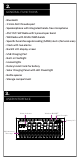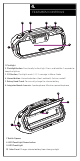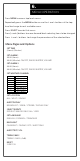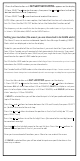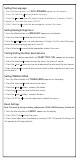Quick Start Guide
1.
Press the Menu button until
SET WEATHER CHANNEL
appears on the display.
2.
Press SELECT or >| to enter the menu, then press the + and - buttons to nd the
desired weather channel (frequency).
3. Press SELECT or >|
to save the channel and exit the menus .
The frequency set above will also be the frequency the radio tunes to if you choose
to listen to WX (Weather) RADIO via the RADIO button.
NOTE: When you exit this menu option, the Radio Alert function will automatically
turn On. Press the Alert ON/OFF button to turn the Radio Alert function on/o.
The Storm Chaser can receive and decode Specic Area Message Encoding (SAME)
Alerts which are displayed as text on the display.
To do this you need to tell the unit the Location/s you want alerts for. If you select All
from USA or Canada you will received all alerts generated in that country. If you want
to set either a list of specic areas (Multi) or just your single local area (Single) then you
need to enter the special SAME code for your areas.
For USA nd the SAME codes for your area via the listing at
note down the SAME numbers you are interested in.
For Canada nd the SAME codes via the interactive map at
1. Press the Menu button until
Set Location
appears on the display .
2.
Press SELECT or >| to enter the menu, then press the + or – buttons to choose
between ALL (all alerts from either USA or CANADA), MULTI (multiple i.e. set your
own list of multiple states/countys in USA or CANADA) and SINGLE (set to one
state/ county in USA or CANADA)
• If
MULTI
is selected then you will be asked to input a list of your preferred locations
(up to 10 locations).
Press the
+
and
-
buttons to choose between the USA and Canada, then press SELECT
or >| buttons to move to the next step.
Press the
+
and
-
buttons to choose the position in the list (will initially be ‘01’) and
press SELECT or
>|
.
Press the
+
or
–
buttons to set the rst digit. Press
>|
to move to the next digit press |<
to move back one digit.
Pressing >|
after the last digit moves to the next list item. Press the + or – buttons to
choose the next position in the list you want to edit.
Once you have entered all locations press Menu to save and exit the menu.
• If
SINGLE
is selected then you will be asked to input one specic location in the
same way as above.
https://www.canada.ca/en/
environment-climate-change/services/weatheradio/specic-area-message-encoding/forecast-regions.html
https://www.weather.gov/nwr/
counties
Setting your Location (the area/s you are interested in for SAME alerts)