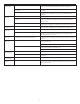User's Manual
2
Welcome
Welcome to the extraordinary world of Altec Lansing high-fidelity
sound. The 5100 system features five satellites and a subwoofer, and is
specially designed for PC music/PC gaming and DVD movie playback.
Used with computers that have 6-channel/5.1, 4-channel gaming or
2-channel sound cards, the 5100 allows you to hear music, games and
movies in Dolby Digital, DTS or multi-channel modes.
With 100 watts of total system power, it delivers outstanding
performance from MP3 players, CD players, cassette players, DVD
players, gaming consoles, and other audio/video sources.
Box Contents
• 5 Satellites
• Subwoofer
• 3 – 3.5mm stereo cables
• AAC1 Y-adapter
• Center Stand
• Manual
• QCC
Placing Speakers
Subwoofer
All stereo-encoded information is heard through the satellite speakers.
The subwoofer contains no stereo imaging, and its sound is non-
directional. As a result, the subwoofer doesn’t have to be placed in any
particular relationship to the satellites. However, placing the
subwoofer on the floor close to a wall or room corner provides better
bass efficiency and optimum sound.
WARNING: The subwoofer is not magnetically shielded. As such, it
SHOULD be placed at least 2 feet (0.6m) from TVs, computer monitors,
computer hard drives or any other magnetic media (e.g. floppy disks,
Zip disks, computer or audio tapes, etc.).
Satellite Speakers
Arrange the front satellites to suit your listening tastes—from next to
the monitor to as far apart as the speaker cords allow. The rear
satellites should be placed slightly behind you, or as far back as the
cords allow. The same principle applies to wall-mounted rear speakers.
Place the center satellite either on top or below the center of the
monitor.
For optimum sound, all satellites should be placed at or slightly above
ear level, and in an arrangement that offers the most satisfying results.
NOTE: The satellite speakers ARE magnetically shielded and can be
placed close to video displays such as TVs and computer monitors
without distorting the image.
Making Connections
WARNING: Do not insert the speaker system’s power plug into an AC
outlet until all connections are made. Also, turn off the audio source
(i.e., your PC, MP3 player, Sony PlayStation, etc.) before connecting the
outputs to the 5100 system’s inputs.
To ensure first-time operation as expected, carefully follow the
connection sequences described below in the order indicated for your
particular application. Setup is fast and easy: Simply connect the audio
source inputs and the satellite speakers to the rear of the subwoofer.
Satellite Speakers
The satellite speakers must be connected to the subwoofer. To make
setup easy, the input jacks on the subwoofer are color-coded to the
jacks on the satellite cables.
1. Connect the orange RCA plug from the RIGHT FRONT satellite into
the jack marked RIGHT FRONT on the subwoofer. Repeat this
procedure for the LEFT FRONT satellite, connecting the brown RCA
plug from the LEFT FRONT satellite to the jack marked LEFT FRONT on
the subwoofer.
2. Connect the purple RCA plug from the RIGHT REAR satellite into the
jack marked RIGHT REAR on the subwoofer. Repeat this procedure for
the LEFT REAR satellite, connecting the gold RCA plug from the LEFT
REAR satellite to the jack marked LEFT REAR on the subwoofer.
3. Connect the cyan 3.5mm stereo plug from the CENTER satellite to the
jack marked CENTER on the subwoofer.
4. Connect the gray DIN plug from the system controller unit into the
DIN jack marked CONTROLLER on the subwoofer. Note that the DIN
plug has an arrow. The arrow should be face up for correct insertion
into the DIN jack on the subwoofer.
Inputs
Various connection schemes between your audio source and the 5100
speaker system are available. Determine if you’ll be setting up the
speaker system for PC audio/PC gaming, DVD playback, console gaming
or with portable audio devices (such as MP3 or portable CD players),
then skip to the appropriate section.
PC Audio/PC Gaming/DVD Playback
Sound cards designed for PC gaming or DVD playback have unique
audio outputs. Typically, the outputs will be marked as “front output,”
“rear output” and “LFE/center output.” In some cases, slightly different
terminology may be used. The sound card’s documentation should help
you determine which outputs to use with your speaker system.
6-Channel/5.1 Sound Cards
1. Locate the cables with green, black and yellow 3.5mm stereo plugs.
2. Insert one end of the black, green and yellow plugs into the color-
coded inputs labeled front, rear and center input, located on the rear
of the subwoofer.
3. Insert the other end of the black, green and yellow input plugs into
the computer sound card’s black, green and yellow outputs.
4. Ensure the mode on the controller is set to the 5.1 position.
NOTE: To ensure sound emanates from the center satellite, be sure that
the center mix switch on the subwoofer is in the “on” position.
4-Channel Gaming Sound Cards
1. Locate the cables with green and black 3.5mm stereo plugs.
2. Insert one end of the black and green plugs into the color-coded
input labeled front and rear input, located on the rear of the
subwoofer.
3. Insert the other end of the black and green input plugs into the
computer sound card’s black and green outputs.
4. Ensure the mode on the controller is set to the 4.1 position.
NOTE: To ensure sound emanates from the center satellite, be sure that
the center mix switch on the subwoofer is in the “on” position.
2-Channel/Stereo Sound Cards
1. Locate the cable with green 3.5mm stereo plugs.
2. Insert one end of the green plug into the color-coded input labeled
front input located on the rear of the subwoofer.
3. Insert the other end of the green input plug into the computer stereo
(green) output.
4. Set the mode on the controller to the StereoX2 position.
NOTE: To ensure sound emanates from the center satellite, be sure that
the center mix switch on the subwoofer is in the “on” position.
5.1 speaker system
5100