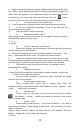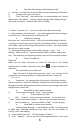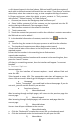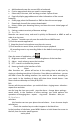User Manual
10
13. Camera
13.1 camera
Prior preparation
Install memory card before using the camera or video camera. All your
photos or videos taken by the phone are stored in memory card.
Open camera
Press home, touch menu, select camera. Choose the video mode if you want
to make videos. The screen will automatically switch to landscape mode.
Take pictures
1)Aim your object with the screen.
2)Touch the “shutter” button on the screen.
3)After taking,photos will save to the camera’s galley folder with the
name of taking time.
4)You can view the photos by touching the preview box button.
5)Camera settings
You can touch the button of “set” in the interface of camera to do the settings
Under camera viewfinder mode, press Menu,you can switch to video or photos’
gallery.
On the top right of camera viewfinder mode, display the preview of the previous
picture. Touch preview box, the photo display on full screen and you can enlarge it
to view details.
Camera settings: button 1
:
Focus mode, exposure, framing mode, picture size,
picture quality, color effect.
button 2
:
Camera mode, high-speed continuous shooting, ISO sensitivity,
self-timer, focus mode, face recognition, metering mode, to avoid flicker,
sharpness, hue, saturation, brightness, contrast.
button 3:Storage location.
button 4:White balance.
button 5:Flash mode.
button 6:Zoom.
Touch “set” button, you can do settings in the camera.
13.2 Video camera
Prior preparation
Install memory card before using the camera or video camera. All your
photos or videos taken by the phone are stored in memory card.
Open camera
Press home, touch menu, select camera. Choose video camera mode. The
screen will automatically switch to landscape mode.
Take pictures
1)Aim your object with the screen.
2)Touch the “shutter” button on the screen.
3)After taking,photos will save to the camera’s galley folder with the name of
taking time.
4)You can view the videos by touching the preview box button.
5) Video camera settings