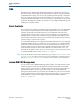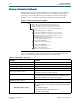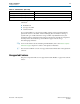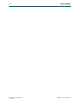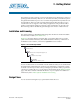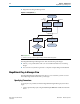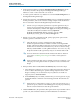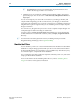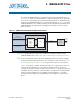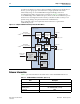User guide
2–4 Chapter 2: Getting Started
MegaWizard Plug-In Manager Flow
Altera Transceiver PHY IP Core March 2012 Altera Corporation
User Guide
1 The Finish button may be unavailable until all parameterization errors
listed in the messages window are corrected.
8. Click Yes if you are prompted to add the Quartus II IP File (.qip) to the current
Quartus II project. You can also turn on Automatically add Quartus II IP Files to
all projects.
You can now integrate your custom IP core instance in your design, simulate, and
compile. While integrating your IP core instance into your design, you must make
appropriate pin assignments. You can create a virtual pin to avoid making specific pin
assignments for top-level signals while you are simulating and not ready to map the
design to hardware.
For some IP cores, the generation process also creates complete example designs. An
example design for hardware testing is located in the
<variation_name>_example_design/example_project/ directory. An example design
for RTL simulation is located in the <variation_name>_example_design/simulation/
directory.
1 For information about the Quartus II software, including virtual pins and the
MegaWizard Plug-In Manager, refer to Quartus II Help.
Simulate the IP Core
You can simulate your IP core variation with the functional simulation model and the
testbench or example design generated with your IP core. The functional simulation
model and testbench files are generated in a project subdirectory. This directory may
also include scripts to compile and run the testbench.
For a complete list of models or libraries required to simulate your IP core, refer to the
scripts provided with the testbench.
For more information about simulating Altera IP cores, refer to Simulating Altera
Designs in volume 3 of the Quartus II Handbook.