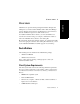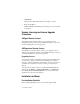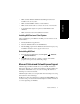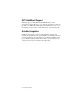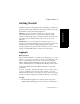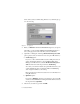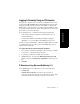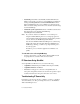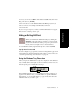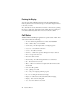Specifications
8 AltiClient Manual
• NetMeeting 3.01, which is automatically installed with Windows
2000. You can check your system to see if NetMeeting is installed by
looking under Programs>Accessories>Communication from the
Windows Start button. If not, it is available for download from the
Microsoft website at http://www.microsoft.com/windows/netmeeting/
download/default.asp.
• Additional system requirements as listed on the Microsoft website at
http://www.microsoft.com/windows/NetMeeting/
SystemRequirements/default.ASP.
Note: If you run two instances of AltiClient—one for desktop use
integrated with NetMeeting and one as a workgroup agent—be
sure to launch the AltiAgent instance first, and the desktop instance
second; otherwise, the NetMeeting launch will fail.
Note also that AltiWare/AltiContact Manager uses conferencing
features that require the same data channels as NetMeeting. If
NetMeeting is running, you will see a prompt reminding you to
close the program.
In addition, processor-intensive applications will affect voice
quality.
To make and receive calls using NetMeeting:
• Connect your headset to your PC. Use the AltiAgent Dial and call
accepting functions as usual to make and receive calls.
IP Extensions Using QuickNet
To use QuickNet as an IP extension, you need the following:
•AQuickNet card (Internet phoneCARD or Internet phoneJACK).
•AQuickNet hardware and driver.
• A headset or analog phone connected to the QuickNet card. A
microphone and speakers should not be used since the speaker's output
would be fed back to the microphone and cause severe echoes.
Troubleshooting IP Connectivity
If problems occur, they may be due to a failure to connect to your ISP or
due to firewalls at your office preventing direct access to the AltiWare/
AltiContact Manager server.