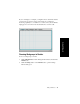Specifications
AltiAgent Manual 43
Using AltiAgent
• New voice mail messages are indicated by a white, closed envelope
icon in the status panel of AltiAgent.
• If the new message is urgent, a red envelope icon is displayed.
• Heard voice mail messages are indicated by a white, open envelope
icon.
• If the message is saved, a blue, open envelope icon is displayed.
• A paperclip symbol on the envelope indicates an attachment—a voice
mail message forwarded from another extension.
Click on the column headings to sort the data. Right-click on a message row
to perform any of the actions (listening to, saving, returning messages)
described in this section.
Listening to Your Voice Mail
In the Voice Mail list, select the message and use the voice mail controls
(shown below) to play, rewind, or fast forward. You can also use these
commands on the right-click pop-up menu.
You have several listening options, which you can configure as described
in “General Information” on page 58. You can listen using the sound card
on your PC or your phone. You can play the message while it’s
downloading or wait until it’s completely downloaded to play it.
When you listen to a new message, the envelope icon changes from closed
to open, indicating that the message has been heard. As the message is
played, the status window displays Play.
Use the tape player type buttons to perform the following functions:
.
If you click another message in the list, the current message stops playing.
Return Call
Delete
Rewind
Stop
Play
Fast Forward