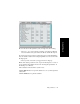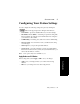Specifications
60 AltiAgent Manual
Accessing Databases
AltiAgent can access phone numbers from your Microsoft Outlook,
Outlook Express, ACT!, or GoldMine® database. During installation, the
install program reads which applications you have installed on your PC.
In the drop down list under Use Database, select the database you want to
use.
Note: If you select Outlook, AltiWare will load all the subfolders and
data in your main Contacts folder, which will take a few moments.
Once the data is loaded, you can close the Configuration window,
reopen it, and click the Select Folder button that now appears to
choose which Contacts subfolders you want to use.
You also have these additional options:
• Select the For Screen Pop check box to have a database contact
window pop up when you receive a call from someone for whom you
have a record in the database contact directory.
• Select the For Dial-by-Name check box to enable access to the names
in the database directory when you dial. With this option checked, the
names and their associated numbers in your Outlook, ACT!, or
GoldMine® directory are added to the contact list in the dial pad
window.
Note: If the contact entry has an extension number as part of the
dialing number, the extension number is displayed but will not
be included in the digits dialed by AltiWare.
• Match Digits—Select the number of digits to match for caller ID.
Matching starts from right and moves left. This option is for calls that
go through IP and for international calls that have a digit prepended,
like 0. For example, if you choose 7 (the default) in the Match Digits
field, and the number is 10.10.10.6- 915102529712, AltiAgent would
match the last 7 digits, or 2529712, to identify the caller for you.
• Check the Update database when click OK check box at the bottom
of the tab to refresh the data AltiAgent accesses from the database.
• Country Code—If you selected Outlook or Outlook Express, the
Country Code field is displayed. Enter the country code of the local
AltiAgent user; US country code is “1”.