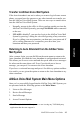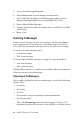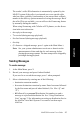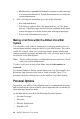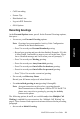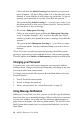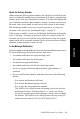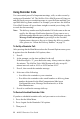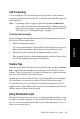User guide
MAXCS Extension User Guide 25
Voice Mail
Transfer to AltiGen Voice Mail System
If the Auto Attendant is not active when you want to log in from a remote
phone, you must have the operator or any other internal user transfer you
into the AltiGen Voice Mail System. There are two ways to transfer users
into the AltiGen Voice Mail System:
• Normally, anyone in the office is able to send an outside user into the
AltiGen Voice Mail System by pressing FLASH #40 while connected
to the user.
•If FLASH is disabled
1
, you can also log in to the AltiGen Voice Mail
System by pressing * during the voice mail greeting of any extension.
If you’re calling your own extension, you then enter your password. If
you’re calling someone else’s extension, press # to enter your
extension and then your password.
Returning to Auto Attendant from the AltiGen Voice
Mail System
After a remote login, you can dial 9 from the main menu to return to the
Auto Attendant, provided the Auto Attendant is configured and activated.
This allows you to access voice mail and also speak with or leave messages
for others on the same phone call. Even if you decide not to leave a
message, you can press 9 to return to the Auto Attendant.
If you leave a voicemail message and press # for delivery options and then
# to send it, you are given the option to return to the Auto Attendant to try
other extensions.
AltiGen Voice Mail System Main Menu Options
Once you’ve successfully logged into the AltiGen Voice Mail System, you
are presented with the following options at the Main Menu:
1. Listen to New Messages
2. Review Saved Messages
3. Send a Message
4. Access Personal Options
1
FLASH may be disabled if the operator or user is using any TAPI third-party
application that does not support it.