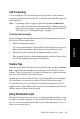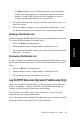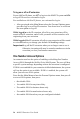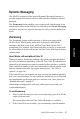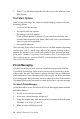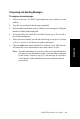User guide
40 MAXCS Extension User Guide
1. Go to the mail server configuration section and enter your MAXCS
server’s name or IP address in both SMTP and POP3 server fields (in
some cases, this may be the same field).
2. Go to the user configuration section and enter your name, user name,
e-mail address, and the reply-to address (usually the same as your e-
mail address). The e-mail address is usually your name appended with
“@your.domain.name.” See your system administrator for your
organization’s domain name.
3. Click or select the Get Mail option. Some e-mail client applications
may provide a field to cache your e-mail password for the current
session so that you don’t have to enter your password every time you
click Get Mail. Be sure to enter your e-mail password when prompted.
Retrieving Messages
To retrieve messages using your multi-media computer:
1. Configure your e-mail application (see “Accessing AltiGen Voice
Mail System Mixed-Media Messages” on page 39).
2. Click on the Get Mail icon.
3. All new messages, whether read or unread, are stored in the Inbox
folder. Click on the Inbox folder.
4. Individual messages should appear on the right side of the window.
Click on a message to read/listen to it.
5. To listen to an audio attachment in an e-mail, click on the attachment
to hear the message through the computer speaker. If you do not want
others around you to hear the message from your computer, you may
listen to the audio portion of the message over the handset of your
telephone by pressing 8 at the Main Menu. Refer to page 23 for more
detailed instructions on listening to messages over the phone.
Note: Voice mail messages also appear as Mixed-Media messages in
the “Inbox” folder. Open it and click on the audio attachment
to listen to the message.