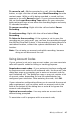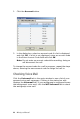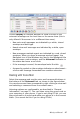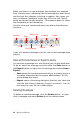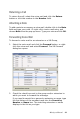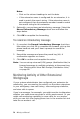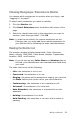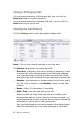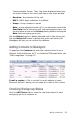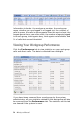User guide
MaxAgent Manual 51
Choosing Workgroups / Extensions to Monitor
You choose which workgroups to monitor when you log in; see
“Logging In” on page 7.
To select which extensions you want to monitor,
1. Click the Monitor tab.
2. Click Select Extensions near the bottom left corner of the
page.
3. Select the check boxes next to the extensions you want to
monitor; clear those you don’t. Click OK.
Note: In order to see activity for remote extensions on the
Directory tab, you must add those remote extensions to
your Monitor list by following the steps described above.
Reading the Monitor List
The monitor window includes these fields: State, Extension,
Name, Activity, DND/FWD, Caller Name, Number, Department,
Location, DNIS, and Duration.
Note: If you do not see any Caller Name and Number data on
this tab, your administrator has removed those fields from
your view.
The state can be one of the following:
• Idle—the extension is not in use
• Connected—the extension is in use
• Ringing—the phone on the extension is ringing; you can click
the State field to pick up the call at your own extension
• Conferencing—the extension is on a conference call
• Voicemail—the extension is in voice mail
• Auto Attendant—the extension is connected to an auto
attendant
• Holding—the extension is on hold
• Hold Pending—the extension is on hold, and an action is
pending