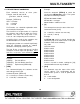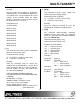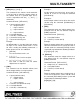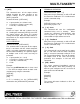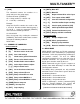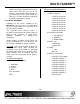User`s guide
MULTI-TASKER™
18
18
Check the last three digits against the numbers
above to determine if the MENU MODE option is
available.
7.4.1 MENU COMMAND DEFINITIONS
Refer to section 7.2 for details on card functions
and examples. Following is a cross-reference of
menu mode sections versus programming
commands.
MENU COMMAND
Control
Switch [ON]
Volume [VOL], [RUP], [RDN], [RST]
Mute [MUT0], [MUT1], [OFF], [ON]
Clear [CLR]
Setup
Input Volume [VOL]
Ramp Time [RAMP]
Group [WR], [CLM]
Status [VER], [C]
Help [HELP]
Not Available [?], [CnS], [STA], […S], [...F],
[...P], [SW], [TEST], [CLRG],
[RD], and [SEL] with [+], [-]
7.4.2 USING MENU MODE
SUGGESTION: Before using the menu mode, it
is best to disable the automatic feedback
feature. The values and current settings will be
displayed in the menu mode, but the automatic
feature will display after each setting change
making the menus difficult to read.
1. In order to enter MENU mode, the system
needs to be connected to a computer
running MTSetup™ or other RS-232 control
software.
2. Insert the card into an empty slot and push
in all the way for a secure fit.
3. Reset the system or power the system OFF
and then ON.
4. In MTSetup™, click the cursor in the
Terminal Window and press the ENTER
key.
5. The system will interrogate the enclosure
and return a list cards installed and their
slot locations.
Example: 8 (Slot 8): MT109-100
NOTE: Only cards supporting the MENU
feature will be displayed.
5. Find the alphanumeric character
representing the card whose setup requires
changing. It will be the first character in the
line.
6. Press the number or letter associated with
the card, and a menu with options available
for that card will appear on the screen. In
the example above, press "8".
WARNING: Do NOT enter any characters
except the one relating to the desired
menu. Pressing ENTER or RETURN after
"8" will force the system back to the original
prompt.
7. After selecting the MT109-100 as described
above, the system will prompt for selections
specific to that card.
8. Read each menu carefully, and continue
selecting keys as prompted for further
functions. (Example prompt: "Key= ")
7.4.3 MENU TYPES
1. MAIN MENU
The first menu displayed after selecting the
card is the Main Menu. This menu provides
access to the main functions related to the
card. Press the key representing the menu
item to access. A sub menu will appear
next.
2. SUB MENUS
Each sub menu will display either another
menu (sub menu) or a list of available
options or settings. Press the key
corresponding to the menu choice to
change a setting or select the next menu.