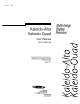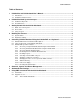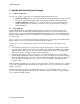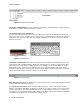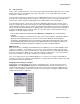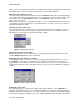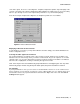User`s manual
USER’S MANUAL
4 | Kaleido-ALTO/QUAD
Figure 3.2 Elements of the toolbar
The K-Alto or K-Quad button contains a sub-menu showing the system parameters settings and status
information; they will be described in detail in section 4.
The Software Input Panel (SIP) Button
To access this tool, click the keycap icon in the toolbar and the SIP keyboard will appear in the bottom
right corner of the screen. Using the mouse to click keycaps, you will find that it reacts just like a physical
keyboard. To move this panel, just click on its title bar, hold and move the mouse, and release the left
button on the mouse.
Figure 3.3 SIP Keyboard
The Volume control button controls the volume of the channel being monitored. When pushed, a long
slider appears, with 3 additional buttons. Moving the slider changes the volume as expected; the “Mute”
button mutes the volume and the “-20dB” attenuates it accordingly. Use the ”Select” button to specify
which audio group to monitor for each channel, in the case of embedded audio. This feature will be
detailed in section 4. If the volume is being changed using the RCP or keyboard, this volume control will
appear, and can be used to monitor the changes as the are made.
Figure 3.4 Volume Control
Open File and Save File buttons allows access to the internal memory of the Kaleido-Alto/Quad, in which
is stored channel information and layouts.
The Layout Selection buttons enable the quick change of layouts. There are 20 layouts saved by
defaults on the Kaleido-Alto/Quad; ten buttons are visible at once on the tool bar, to access the next ten
click the “Shift” button. The first ten defaults layouts are for a 16:9 display, the layouts 11 to 20 are for a
4:3 display. You can rename a layout by right-clicking on the button and selecting Rename Recall Button;
the button turns in editing mode and a new name can be entered.