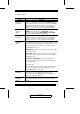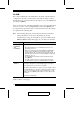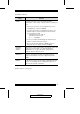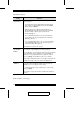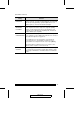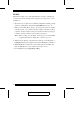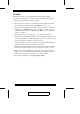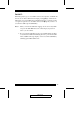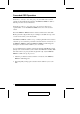User manual
F7 SCAN:
This function allows you to automatically switch among the available
computers at regular intervals so that you can monitor their activity without
having to take the trouble of switching yourself.
w The selection of computers to be included for Auto Scanning is made with
the Scan/Skip Mode setting under the F3 SET function (see p. 41).
w The amount of time that each Port displays for is set with the Scan Duration
setting under the F3 SET function (see p. 41). When you want to stop at a
particular location, press the the [Spacebar] or [Esc] to stop scanning and
exit Auto Scan Mode.
w If the scanning stops on an empty port, or one where the computer is
attached but is powered Off, the monitor screen will be blank, and the mouse
and keyboard will have no effect. Simply wait - after the Scan Duration time
is up, the Scan function will move on to the next port.
w As each computer is accessed, an S appears in front of the Port ID display to
indicate that it is being accessed under Auto Scan Mode.
w While Auto Scan Mode is in effect, the console will not function normally.
You must exit Auto Scan Mode in order to regain control of the console.
w While you are in Auto Scan Mode, you can pause the scanning in order to
keep the focus on a particular computer either by pressing P, or with a Left
Click of the mouse. See Invoking Auto Scan, p. 54, for details.
w To exit Auto Scan Mode, press the [Spacebar] or [Esc].
2004-08-04
48