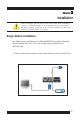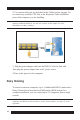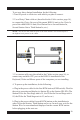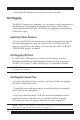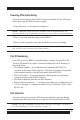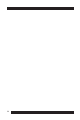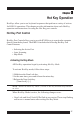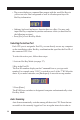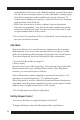Specifications
24
c.After all the KVM stations are up, power on the computers.
Hot Plugging
The KH0116 supports hot plugging: you can remove or add components to
the installation by unplugging or plugging their cables from the ports
without shutting down the unit. In order for hot plugging to work properly,
follow these steps:
Switching Station Positions
You can switch KVM station positions by simply unplugging from the old
parent and plugging into a new one. After you do, in order for the OSD
menus to correspond to the change, you must reset the OSD. See RESET
STATION IDS, page 42, for details.
Hot Plugging CPU Ports
In order for the OSD menus to correspond to the change, you must
manually reconfigure the OSD information for the new port information.
See the F3 SET (page 37) and F4 ADM (page 39), functions for details.
NOTE: This feature may not work properly if your computer operating system does
not support hot plugging.
Hot Plugging Console Ports
You can hot plug the keyboard, monitor, and mouse. When hot plugging
the mouse, follow these steps:
1.Unplug the mouse and plug in again (to reset the mouse, for example),
only if you use the same mouse.
2.If you use a different mouse, all KVM stations and computers on the
installation must be shut down for ten seconds, and then restarted
following the Power Up sequence described in Step 4 on page 23).
NOTE: If there is not response to keyboard or mouse input, perform a keyboard and
mouse reset by pressing the Reset Switch in (see page 17).