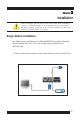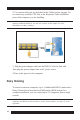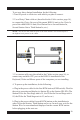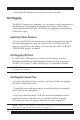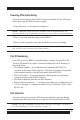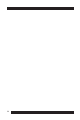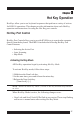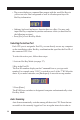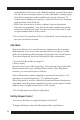Specifications
29
automatically monitor their activity. (See Scan/Skip Mode of the OSD F3
SET function).
Setting the Scan Interval
Set the amount of time Auto Scan waits on each port with the Scan
Duration setting of the OSD F3 SET function (see page 37). You can also
change the scan interval before activating Hot Key Auto Scanning with the
following Hot Key combination:
1.Activate Hot Key Mode (see page 27).
2.Key in [T] [n]
[T] is the letter T, and [n] is a number from 1-255 that represents the number
of seconds for the wait time. The letter T and the numbers display on the
command line as you key them in. If you make a mistake, use [Backspace]
to erase the wrong number.
3.Press [Enter]
You automatically exit Hot Key Mode and are ready to activate Auto
Scanning.
Activating Auto Scan:
To activate Auto Scanning, enter the following Hot Key combination:
1.Activate Hot Key mode (see page 27).
2.Press [A].
Hot Key mode stops automatically. Auto Scan mode and Auto Scanning
begins.
• While in Auto Scan mode, pause scanning to keep the focus on a
particular computer using either of these methods: press P or left-click
the mouse. While Auto Scanning is paused, the command line displays:
Auto Scan: Paused.
Use Pausing when you want to keep the focus on a particular computer