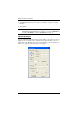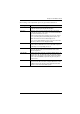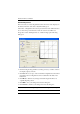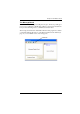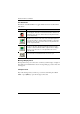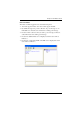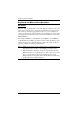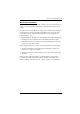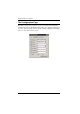User manual
Chapter 6. The Windows Client
83
Mouse Synchronization
Until you close the KL9108 / KL9116 connection, mouse movements have no
effect on your local system, but instead are captured and sent to the remote
system.
From time to time, especially if you change video resolution, the local mouse
movement may no longer be synchronized with the remote system's mouse
pointer. There are three quick methods that can be used to bring the two
pointers back into sync:
Right-clicking on the hammer icon in the Windows Client Control Panel.
Moving the mouse pointer into the Control Panel and back out again.
Performing an Auto Sync with the Video Adjustment function (see Video
Adjustment, page 76, for details).
If performing these actions does not resolve the problem, do the following:
1. Invoke the Adjust Mouse function with the Adjust Mouse hotkeys (see
Adjust mouse, page 75, for details).
2. Move the local mouse pointer exactly on top of the remote mouse pointer
and click.
If this procedure still does not help, you should set the mouse speed and
acceleration for each problematic computer attached to the switch. See
Additional Mouse Synchronization Procedures, page 119, for instructions.