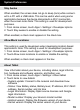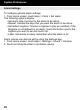Quick Start Guide
13
Security
Location Services
You value your privacy. To use Location-Based Services, you must
rst enable location services on your device.
Use Wireless Networks:
Before you use applications such as Google Maps and nd your
location or search for places of interest, you must enable the Use
wireless networks option or enable the GPS satellites.
1. From Home screen, touch Apps > Settings > Location services
2. Touch Google’s location service to enable location information
using the wireless network.
Use Location for Google Search:
1. From Home screen, touch Apps > Settings > Location services
2. Touch Location & Google search to use your location to improve
Google Search results and other Google services.
Lock Screen
To congure lock screen, choose settings for unlocking your screen.
1. From Home screen, touch Apps > Settings > Securiy
2. Touch Screen lock for these settings:
• None: Never lock the screen
• Slide: Enable the lock screen, but no pattern, PIN, or password
is required.
• Pattern: A screen unlock pattern is a touch gesture you create
and use to unlock your device. Follow the prompts to create or
change your screen unlock pattern
• PIN: Select a PIN to use for unlocking the screen
• Password: Create a password for unlocking the screen