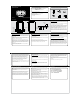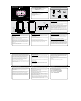Operating instructions
Product Overview
Features
Your order has been carefully packaged and inspected. The following should be included in your package. Please
inspect the contents of the package to ensure that you have received all items and that nothing has been damaged.
If you discover a problem, please contact us immediately for assistance.
Package Contents
Operating Instructions
STEP 1. Charging the Battery:
The battery is not fully charged and it is highly recommended that you charge
your LIBRE before you begin using it.
Note: Using the LIBRE “out of the box” will not harm the device. You will experi-
ence reduced battery life as the unit will not be fully charged.
Connect the power adapter to the LIBRE’s USB port and you will see an anima-
tion of a battery charging on the LIBRE’s display. Please charge the battery for a
minimum of six (6) hours using the power adapter. You may also charge the
battery by connecting your LIBRE to the USB port of your PC using the USB
cable included with your LIBRE. However, using this method will extend the
charging time to approximately 12 (twelve) hours.
Please note, the animation simply informs the user that the LIBRE is in charging
mode. Please do not rely on the animation to verify the battery level. To verify the
battery level, press the Menu button, select Settings, and Power Management.
STEP 3. Reading books on your LIBRE:
There are 100 books preloaded on the internal memory. To access these 100
free books. Select the desired book from the list then press “OK”. Your book
should load at this time.
To turn pages use the directional buttons located on the lower left of the LIBRE or
use the page turn buttons (See diagram)
To zoom or enlarge the font, press the magnifying glass.
As you become more familiar with your Libre you will notice there are some
advanced features to navigate thru the books and also bookmark. These are
mainly accessed from the settings menu while you are in the book.
Radio and TV Interference Statement
If you need further assistance, please contact the Aluratek support department
for troubleshooting prior to returning this device.
E-mail: support@aluratek.com
Web: www.aluratek.com/support
Local (Tustin, CA): 714-586-8730
Toll free: 1-866-580-1978
WARNING!!! This equipment has been tested and found to comply with the limits
of a Class B digital device, pursuant to part 15 of the FCC rules. These limits are
designed to provide reasonable protection against harmful interference in a
residential installation.
This equipment generates, uses and can radiate radio frequency energy and, if
not installed and used in accordance with the instruction, may cause harmful
interference to radio communications. However, there is no guarantee that
interference will not occur in a particular installation. If this equipment does cause
harmful interference to radio or television reception, which can be determined by
turning the equipment off and on, the user is encouraged to try to correct the
interference by whatever measures may be required to correct the interference.
Aluratek warrants this product against defect in material or workmanship for 1 Year
from the date of purchase.
This warranty becomes invalid if the factory-supplied serial number or "warranty void"
sticker has been removed or altered on the product.
This warranty does not cover:
A) Cosmetic damage or damage due to acts of God
B) Accident, misuse, abuse, negligence or modification of any part of the product.
C) Damage due to improper operation or maintenance, connection to improper equipment,
or attempted repair by anyone other than Aluratek.
D) Products sold AS IS or WITH FAULTS.
IN NO EVENT SHALL ALURATEK'S LIABILITY EXCEED THE PRICE PAID FOR THE
PRODUCT FROM DIRECT, INDIRECT, SPECIAL, INCIDENTAL, OR CONSEQUENTIAL
DAMAGES RESULTING FROM THE USE OF THE PRODUCT, IT'S ACCOMPANYING
SOFTWARE, OR IT'S DOCUMENTATION.
Aluratek makes no warranty or representation, expressed, implied, or statutory, with
respect to it's products, contents or use of this documentation and all accompanying
software, and specifically disclaims it's quality, performance, merchantability, or fitness for
any particular purpose. Aluratek reserves the right to revise or update it's product, software
or documentation without obligation to notify any individual or entity.
Warranty
STEP 2. Powering On your LIBRE:
To properly power ON your LIBRE for the first time, press and hold the POWER
button for 3 seconds then release. The Main Menu should appear in approxi-
mately one minute.
To power the LIBRE ON or OFF for everyday use, simply press and release the
POWER button. Please DO NOT hold down or press the POWER button
repeatedly, the LIBRE will not respond properly.
To extend battery life, you can set the LIBRE to go into standby mode auto-
matically after 15 seconds to 1 hour. From the Main Menu, go to “Settings” and
select “Device Standby”. You may select from the following choices: Disabled,
15 Seconds, 30 Seconds, 1 Minute, 5 Minutes, 10 Minutes, 20 Minutes, 30
Minutes or 1 Hour. Select your choice by using the up or down arrow keys and
then press “OK”.
If you have any issues powering your LIBRE ON or OFF, please RESET your
LIBRE (see Resetting your LIBRE section).
To Purchase new books for the LIBRE:
Follow the separate step by step instruction guide included with the LIBRE titled
“Guide to Purchase & Download Ebooks from Kobo Books”.
This guide will walk you thru how to connect and download new books from Kobo.
Copying free eBooks, Music and Photo files to your LIBRE:
You may copy free (non-DRM-restricted) ebooks, MP3 music files and photo files
directly to your LIBRE from a computer. Please power ON your LIBRE and
connect your LIBRE to your PC using the USB cable. Click on START, then
open MY COMPUTER or COMPUTER. Your LIBRE should show up in the MY
COMPUTER or COMPUTER window as two removable drive icons: one repre-
senting the LIBRE's internal memory and the second representing the SD card
slot in your LIBRE. Please note that the drive letter for the SD card slot is usually
one letter higher than the internal memory’s drive letter. (Note: you will only see
the removable drive icon for the SD card slot if you have a SD card inserted).
Copy and paste or drag and drop the free ebooks, MP3 music and photo files
from your PC to either the internal memory or the SD card removeable drive
icons. You should then able to view the free eBook titles under eBooks, play the
MP3 music files using the LIBRE’s MP3 Player or in the background while
reading an eBook or view the files by selecting photos from the menu.
Note: There are millions of free ebooks available to download. Borders.com
offers a nice selection of free ebooks as well as www.manybooks.net,
www.ebooks.com, and www.gutenberg.org. Tip – search google for “free
ebooks” as many additional new sites are appearing.
We recommend for free ebooks to save and download the eBooks as “Text” (.txt)
format but other formats are supported. Follow the instructions above to copy to
your Libre once downloaded.
Memory Card Expansion Slot:
Your LIBRE supports SD and SDHC cards up to 16GB if you need additional
storage capacity. The FAT or FAT32 format is preferred for SD and SDHC cards
used with your LIBRE.
The SD card slot is located at the bottom edge of the LIBRE under the plastic slot
cover.
If your LIBRE fails to recognize your SD card when inserted, please RESET your
LIBRE (see next topic).
Resetting your LIBRE:
From time to time, it may be necessary to RESET your LIBRE if it becomes
unresponsive. Resetting your LIBRE does not harm the device or any data
contained on the LIBRE.
Technical Support
Power Adapter
Libre eBook Reader Carrying CaseUSB Cable
Quick Start Guide Warranty / Registration Card
To properly reset the LIBRE, press and hold the POWER button for 6 seconds.
The LIBRE will power OFF and the display will go blank. Then power ON the
LIBRE by pressing and holding the POWER button for 3 seconds. The Main
Menu should display shortly thereafter.
Resetting the LIBRE should resolve any of your technical issued but if you are
still having issues please contact Aluratek technical support dept at (866) 580-
1978 toll free.
Congratulations on your purchase and enjoy your LIBRE!
• Bookmark and auto page turn function
• Adjustable font size
• Screen rotation support (portrait & landscape)
• Built-in MP3 player with background playback support
• SD card slot - up to 32GB
• Internal lithium-ion polymer battery
• Battery level indicator and low level warning
• 1 Year Warranty
• eBook support : EPUB, PDF, TXT*, FB2*
• Audio support*: MP3, WMA, AAC, WAV, OGG
• Video support : MPEG-1, MPEG-2, MPEG 4(Xvid), Divx, H.263, H.264,
RM/RMVB, WMV7/9, MKV, MOV, VOB, FLV,
• Photo support : JPG, BMP, GIF, PNG
*non DRM
eBook Reader 7” Color LCD
Quick Start Guide
aluratek.com
qsg Q10191 / Q10196 Copyright © 2011 Aluratek, Inc. All Rights Reserved.
AEBK07FS / AEBK07FB
Zoom
Page Advance
Page Back
OK / Enter
Menu
Directional Buttons
Play
Return
Speaker
Earphone Jack
Mini USB Port
SD Card Slot
DC Jack
Power
LED Indicator