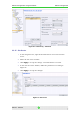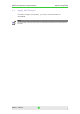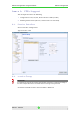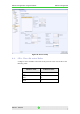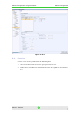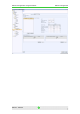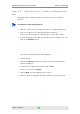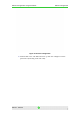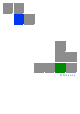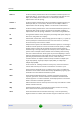User Manual
4Motion Configuration Using AlvariSTAR 4Motion Configuration
Annex B. Uploading the Vendor Configuration
File
Uploading vendor configuration file is mandatory after every software
upgrade.
To upload the vendor configuration file:
1. Take the vendor_startup.xml file and generate a .gz file (zip file) from it.
2. From the navigation tree, select File Manager and import
vendor_startup.xml.gz file, by clicking Import > Select File > Import.
3. In the File Manager, select File Type 'Backup Vendor Configuration' and
click on the Retrieve button.
The vendor_startup.xml.gz file will is displayed.
4. Click on the file.
5. Click on the Restore button at the right. The Restore Configuration
window is displayed.
6. In the Restore Configuration window, click on Add.
7. Select your site and click Select.
8. Click on Run. The downloading process begins.
9. When the process completed message is displayed, close the window.
4Motion - DN1031 38