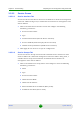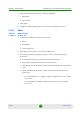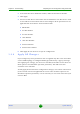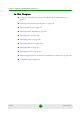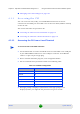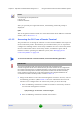User Manual
Chapter 3 - Commissioning Completing the Site Configuration Using AlvariSTAR
4Motion 108 System Manual
» IP Address Pool To (Server mode)
» Subnet Mask (Server mode)
» DNS Server IP Address (Proxy mode)
2 Click Apply for the device to accept the configuration.
3.2.5.3 SFA Screen -Classification Rules Tab
Create the necessary Classification Rule(s) according to the relevant type of traffic,
and click Apply.
3.2.5.4 Service Profiles
At least one Service Profile must be defined and associated with an already
defined Service Group.
1 Right-click on the Service Profile node and select Create. The New Service
Profile window is displayed.
2 Define the Name of the New Service Profile and click Apply.
3 The new Service Profile added to the list of available Service Profiles in the
navigation tree. Select it to continue the configuration process.
4 Click Add in the Service Flow area.
5 Configure the applicable general parameters of the Service Flow.
6 Configure the applicable QoS parameters of Service Flow for UL and DL (for
Data deleivery type=BE it will be Maximum Sustained Traffic Rate and Traffic
Priority)
7 Associate this Service Flow with previously created Classification Rule(s).
8 Change the Profile Status to Enable
9 Click Apply for the device to accept the configuration.
3.2.6 BS Configuration
3.2.6.1 Creating a New BS Entity
1 Right click on the BS level entry in the Navigation Pane. The New BS definition
window will open.
To create a new BS entity: