Specifications
Table Of Contents
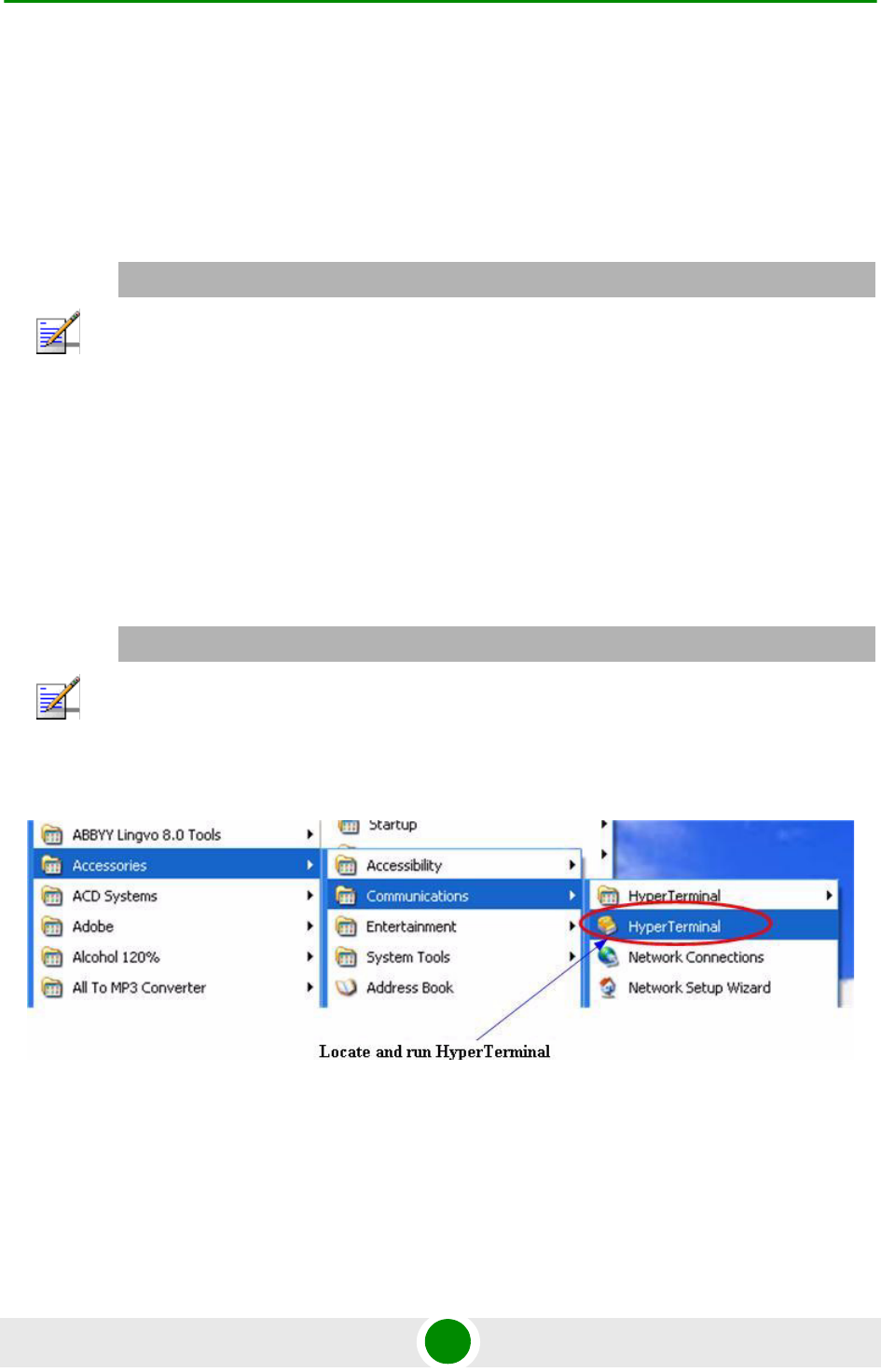
Chapter 2 - Getting Access to the Unit PC/Laptop/LAN Connection
Alvarion BreezeNET B130/B300 GigE 11 Quick Start Guide
2.1.2 Accessing the Unit via Console
If you cannot get access to the unit using procedure described in "Accessing the
unit via Ethernet" section please follow the steps described in this section.
1 Using Console Cable, please connect the unit's console port (see Figure 2-3) to
the COM-port of your PC/Laptop.
2 Locate the power cord in the package
3 Plug the power cord into the IDU power supply connector and to the power
supply socket (220V 50 Hz or 110V 60 Hz depending on the country of
residence)
4 Green power indicator on the IDU must light up
5 Power your PC/Laptop on
6 Run HyperTerminal. See Figure 2-4.
7 Indicate connection name (e.g. "Lab Test") and specify the COM-port name to
which the unit is connected. See Figure 2-5.
NOTE
In order to accomplish the steps described in this section your PC/Laptop must be equipped with a
COM-port
NOTE
Following step's screenshots are taken from Microsoft Windows XP. You can also perform this
procedure in Microsoft Windows 98/NT/2003
Figure 2-4: Locating the HyperTerminal










