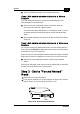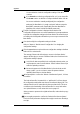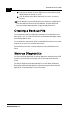User guide
Appendix C
C-5
Alvarion
Step 3 - Configuring and Uploading
Files
The complete configuration and upload procedure of the forced reload
procedure is pictured in Figure C-45.
Figure C-45: Configuration an upload in forced reload mode
To configure the Base Station in forced reload status and to upload the
configuration do the following steps:
1. Select the Base Station which is in Forced Reload.
The Base Station in Forced Reload status is displayed in the main
AP Manager at the top of the list and can be recognized window as follows
(see Figure C-46):
! the Base Station is marked with the Forced Reload icon,
! the Base Station is marked with the status “Forced Reload”, and
Select Access Point
with Forced Reload status
Error Message:
First Upload Software
File
Prompt:
Select binary file
(*.bin)
Import
configuration file
(*.cnf)?
Prompt:
Select
Configuration file
Prompt:
Verify
configuration
settings
Click
Upload
to
save the
configuration to
the access point
Prompt:
View and verify
the configuration
settings
NO
YES
Button:
Monitor
Select menu:
Access Point -
Upload Software
Button:
Edit