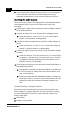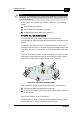User guide
Optimizing Performance
6-5
Alvarion
4. Select the Base Station of your choice and click the Edit button.
5. Select the Bridge tab to show the protocol filtering information.
6. On the top-right side of the protocol filtering section, click the
Edit button to
open the Protocols to Filter window (pictured in Figure 8-37).
7. Place a check mark for all protocols that you wish to filter.
8. (Optional) To add a non-listed protocol to the list, click the
Custom button
to enter the protocol manually.
9. When finished click
OK to return to the Bridge tab.
10.All of the protocols that you have selected, and/or all of the custom
protocols that you have added manually, will be listed in the
Protocol Filtering
field.
11.Click
OK again to save the changes to the Base Station and to return to the
main window of the AP Manager.
12.Download a backup file as described in Step 4 - Create a Back-up of the
Configuration.
When prompted to enter a name for the back-up file, you are advised to
select a name that is different from the original configuration file.
Do not overwrite the previous version of the back-up file, since this might
jeopardize your ability to restore the original configuration if this change did
not result in the expected performance increase.
Repeat the steps as described under Do You Need Protocol Filtering? to see
whether this change resolved your problem. If this does not solve your
problem, consider one of the following options:
! Optimizing wired connections
! Optimizing wireless connections
Optimizing Wired Connections
Sometimes performance degradation of your (wireless) connection is caused by
a failure in the cabling system that connects the network to the wired
infrastructure.
Such failures may be caused by one of the following situations:
! A faulty cable or connector in the wired infrastructure
! A LAN segment that has been stretched over a distance that is too long.
Usually what will happen in this kind of situation is that:
! The system does not work at all, or