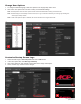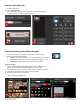Ventless Submittal Information
ManualsBrandsAmana ManualsCommercial Equipment15" Xpresschef 3I Series Combination Commercial Oven With 0.61 Cu. Ft. Capacity, 3000 Watts Impingement, 1000 Watts Microwave, 200 F To 520 F Temperature Range, Stackable, 4 Stage Cooking, 11 Power Levels, 1200+ Menu Settings, 7" True-Touch Hd Touchscreen
Table Of Contents
- Page 1_Cover Page for Ventless Guide_ARX-MRX
- Page 2_ARX-MRX TOC
- Page 3_ARX-MRX Ventless Q&A
- Page 4_ETL_Cert
- Page 5_UL 197 Scope
- Page 6_Intertek ETL Safety ATM for Raptor Series102452452MIN-001 ATM
- Page 7_Intertek ETL Sanitation ATM for Raptor Series_ATM102452452COL-002 ATM
- Page 8-9_103443931COL-001A_Intertek-ventless letter_pg2and4
- Page 10_Guidelines for Ventless Use_ARX-MRX
- Page 11_Heat Load Calculations_ARX-MRX_2000W
- Page 12_Heat Load Calculations_ARX-MRX_1000W
- Page 13-14_ARX-ALL Core_Specs_EN_r1
- Page 15-16_MRX-ALL Core_Specs_EN_r1
- Page 17-22_20217601_ARX-MRX_QSRG_EN
- Page 23_ Application for exemption
- Page 24-26_LA County Letter_ARX-MRX_May24-2018
©
2017 ACP, Inc.
225 49th Avenue Drive SW
Cedar Rapids, Iowa 52404
Part No. 20218501
ACP Programming App
Updated 10/2017
Page 1 of 6
ACP Programming App version is subject to change.
Please use most recent release when available.
For best results, use in conjunction with the latest oven rmware.
To download rmware updates and installation instructions, please visit acpsolutions.com/oven-programming/.
Download and Install:
1. Open an internet browser and go to acpsolutions.com/oven-programming/.
2. Select the appropriate ACP Programming Application download.
(Windows Download or Mac OS Download) Your download will begin.
3. Open and install the downloaded ACP Programming Application:
• Windows:
i. Locate the downloaded le.
ii. Click to launch the extracted le.
iii. Follow prompts to install the application in your C:\Program Files folder
• Mac OS:
i. Locate the downloaded le.
ii. Drag and drop the le into your Applications folder
iii. Follow prompts to install the application
ACP Programming Application
User Guide │Touchscreen Ovens
Use the ACP Programming Application to create
and organize menu item information from your computer.
Getting Started:
1. Launch the application
• Windows: Open “ACP Remote Programming Interface” from your Program Files, or the Start Menu shortcut
• Mac OS: Open the “ACP_Application.app” le
2. Start a New menu from scratch (a), or Open an existing menu (b):
a. Create New Menu:
i. Click “File”, then “New.”
ii. Select the appropriate model
b. Open Existing Menu:
i. Select “File,” then “Open.”
ii. Navigate to the location of your menu le and open it.
2a 2b