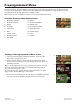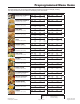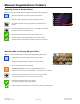Owner's Manual
ManualsBrandsAmana ManualsCommercial Equipment15" Xpresschef 3i Series Combination Commercial Oven With 0.61 Cu. Ft. Capacity, 3000 Watts Impingement, 2000 Watts Microwave, 200 F To 520 F (95 C-270 C) Temperature Range, Stackable, 4 Stage Cooking, 11 Power Levels, 1200+ Menu Settings, 7" True-Touch H
©2018 ACP, Inc.
Cedar Rapids, IA 52404 Page 16 of 24
Part No. 20217501
Original Instructions
Manually Edit an Existing Recipe Folder:
Note: You may also edit folders using the ACP Programming Application�
1� Touch the blue menu icon at the bottom of the screen�
2� Touch the “Manage Folders” option in the menu screen
3� Touch the desired folder to be edited�
To delete the folder: Touch the orange garbage can icon�
Touch the check mark to conrm deletion. Or, touch the “X” to dismiss.
4� If desired, select a dierent photo, icon, or color for the folder.
Touch the right arrow icon to move to the next screen�
5� If desired, change the name of the recipe�
Touch green check mark to save changes�
6� Touch the green check mark icon once more to save the revised folder�
Manual Organization: Folders
Manually Create a Recipe Folder:
Note: You may also create folders using the ACP Programming Application�
1� Touch the blue menu icon at the bottom of the screen�
2� Touch the “Manage Folders” option in the menu screen�
3� To create new folder, touch grey folder icon at the bottom of
screen�
4� Choose a background color and icon, or an image to customize
the folder� Touch the right arrow icon�
5� Name folder and touch the green check mark to save�
6� Conrm that your new folder appears on the main screen.
Touch the green check mark icon again to save the new folder�
2