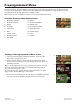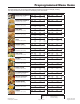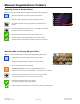Owner's Manual
ManualsBrandsAmana ManualsCommercial Equipment15" Xpresschef 3i Series Combination Commercial Oven With 0.61 Cu. Ft. Capacity, 3000 Watts Impingement, 2000 Watts Microwave, 200 F To 520 F (95 C-270 C) Temperature Range, Stackable, 4 Stage Cooking, 11 Power Levels, 1200+ Menu Settings, 7" True-Touch H
©2018 ACP, Inc.
Cedar Rapids, IA 52404 Page 18 of 24
Part No. 20217501
Original Instructions
Caution: Uploading a new le will overwrite existing items on oven. To
ensure items are not lost, rst backup les by exporting to USB drive.
Export Menu via USB Flash Drive
1� Touch the blue menu icon at the bottom of the screen�
2� Scroll down and touch the “Load File” option
3� When prompted, insert the ash drive into the USB port
4� When prompted, select “Export Files”.
“Copying Files” screen will appear.
Do not remove USB Flash Drive until “Success” screen
appears�
5� Once the le have copied, touch the “Home” icon to return to the
main screen� Remove USB Flash Drive�
Settings and menu items will be loaded on USB Flash Drive and
ready to share or open in ACP Programming Application �
Open Menu in ACP Programming Application
Note: For more comprehensive instructions, see ACP Programming
Application User Guide online
1� Insert ash drive into USB port on computer.
2� Open ACP Programming Application�
3� Select “File,” then “Open.” Navigate to ash drive.
Select the menu le and open.
Import Menu via USB Flash Drive
1� Touch the blue menu icon at the bottom of the screen�
2� Scroll down and touch the “Load File” option
Caution: Uploading a new le will overwrite existing items on
oven.To ensure items are not lost, rst backup les by exporting
to USB drive�
3� When prompted, insert the ash drive into the USB port
4� Touch the desired le to be uploaded.
5� Once le has uploaded, touch the “Home” icon to return
to the main screen�
Settings and menu items will now be loaded and ready to use�
Oven Programming: USB Flash Drive
4
2
4
3