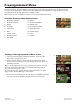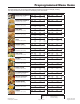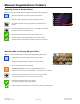Owner's Manual
ManualsBrandsAmana ManualsCommercial Equipment15" Xpresschef 3i Series Combination Commercial Oven With 0.61 Cu. Ft. Capacity, 3000 Watts Impingement, 2000 Watts Microwave, 200 F To 520 F (95 C-270 C) Temperature Range, Stackable, 4 Stage Cooking, 11 Power Levels, 1200+ Menu Settings, 7" True-Touch H
©2018 ACP, Inc.
Cedar Rapids, IA 52404 Page 19 of 24
Part No. 20217501
Original Instructions
Connect Oven to Network:
1� Touch the blue menu icon at the bottom of the screen�
2� Touch the “Network” option�
3� Connect to network using your choice of Ethernet or Wi:
To connect via Wi-Fi:
• Enable Wi-Fi capability by touching the “On” option.
• Select the desired Wi-Fi network� Enter the network’s
password� If the network does not immediately appear,
touch “Search” to locate the Wi-Fi network.
To connect via Ethernet:
• Make sure the Ethernet cord is plugged into the back of
the oven and wall jack� If necessary, use pliers to gently
remove plastic plug from Ethernet port on right rear of
oven� Insert Ethernet cable�
Connect Computer to Oven via Wi-Fi/Ethernet:
1� Connect computer to same network and enter password�
2� An IP address will appear on oven control once it has connected
to the network� Open an internet browser window on computer
and type in the IP address exactly as it appears on oven screen�
3� Enter your log-in information:
4� The oven and computer are now connected�
Transfer Recipe Information via Wi-Fi/Ethernet:
1� After connecting the computer to the oven and logging in, click
on the “Upload Recipes” tab in browser window.
Caution: Uploading a new le will overwrite existing items on
oven.To ensure items are not lost, rst backup les by exporting
to USB drive�
2� Upload menu le by following the instructions on web page.
Touch the green check mark�
3� Once the le has been fully uploaded, a message will appear
that says “Upload Successful!” The recipes will be imported
when the oven enters standby mode�”
4� To cycle the oven through standby mode, touch the home icon
then the green power icon� Oven will begin cooling down� Touch
the red stop icon to return to home screen� Menu items and
settings will be uploaded and ready to use�
Log-in Information
Username ACP_MXP
Password Express
Oven Programming: Wi-Fi and Ethernet
2
Need to update recipe information
for multiple locations?
Contact us at
commercialservice@acpsolutions.com
for more details about SFTP and Enterprise
Wi-Fi support�