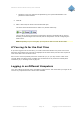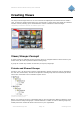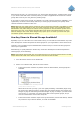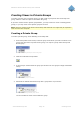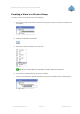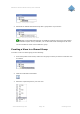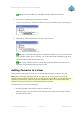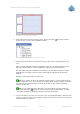User`s manual
Milestone XProtect Smart Client; User’s Manual
www.milestonesys.com Page 19 Creating Views
Tip: Layouts marked Wide are particularly suited for widescreen monitors.
4. A new view is created under the group you selected.
The new view carries the default name New View plus an indication of the selected layout:
Example: A new view is created
5. Overwrite the default name with a view name of your choice:
Example: Overwriting the default view name
Tip: Bear in mind that shared groups are visible by all Smart Client users connected to
the surveillance system server; therefore, use a name that will be meaningful to all users.
You are now able to add cameras to the view.
Tip: A group, whether private or shared, can contain an unlimited number of views.
More than one private and shared group can exist.
Adding Cameras to a View
Having created a view within a group, you can specify which cameras to include in the view.
Note: Bear in mind that depending on their user rights not all users may have access to all
cameras on the surveillance system. Thus, even though you may be able to view images from all
cameras in a shared view, other users may not necessarily be able to view images from all the
cameras. Consult your surveillance system administrator if in doubt.
To add cameras to a view, do the following:
1. In the Setup tab’s Views section, select the required view.
When you select a view, the layout of the selected view is outlined in the main section of
the Smart Client window: