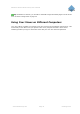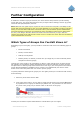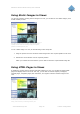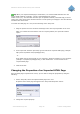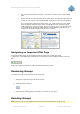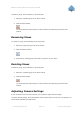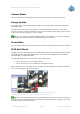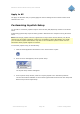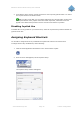User`s manual
Milestone XProtect Smart Client; User’s Manual
www.milestonesys.com Page 29 Further Configuration
Joystick Setup window, displaying available axes
and buttons on a selected joystick
4. In the Axis Setup section, specify settings for the available axes.
With a joystick, you are typically able to navigate camera images three-dimensionally,
along three axes: an X-axis, a Y-axis, and a Z-axis, where the Z-axis typically refers to the
depth (zoom) level:
Example: X-, Y-, and Z-axes
Invert: By default, a PTZ camera will move to the right when you move the joystick to
the right along the X-axis, move up when you move the joystick towards you along the
Y-axis, etc. By selecting Invert, you are able to change this to the opposite. You are
thus able to freely determine whether the camera should, for example, move up or
down when you move the joystick towards you and away from you respectively.
Absolute: By default, joystick control takes place based on a relative positioning
scheme. This means that moving a joystick will move the joystick-controlled object
based on the object’s current position rather than based on any fixed position. By
selecting Absolute, you are able to change this and use an absolute rather than a
relative positioning scheme.
Action: Lets you select the required action for an axis: Camera Pan, Camera Tilt,
Camera Zoom or No action.
Preview: Lets you quickly test the effect of your selections. When you have selected an
action for the axis you want to test, simply move the joystick along the required axis to
view the effect, indicated by a movement of the dark blue bar.