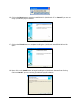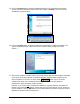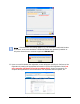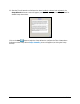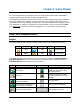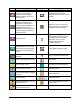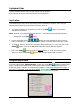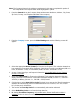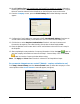Installation and User's Guide
2-8 Time Guardian Series – Installation
19. Click on the Next button to start the InstallShield Wizard for QuickBooks Remote Data
Sharing Client and execute the Data Share Client utility, or Cancel if you are not using
QuickBooks payroll software.
20. Click on the Done button to finish the initial Time & Attendance software installation. The
system will briefly prompt; “Please wait Time Guardian is being configured for your
system….”
21. The Amano Software Activation (ASA) screen will appear after the initial software installation
(see Figure). Enter the Activation Code/Serial Number (9-digit number) supplied on the
Amano software CD and click on the Activate
button. Upon successful
activation the dialog "Your Software has been activated. Proceed to product
registration" dialog will appear (skip to register).
However, if you choose not to activate the software by canceling the ASA procedure the
following error message will appear. At this point you have a trial period of up to 14-days to
use the software. Click the OK button to launch the software and continue using the Time &
Attendance software under the trial period.